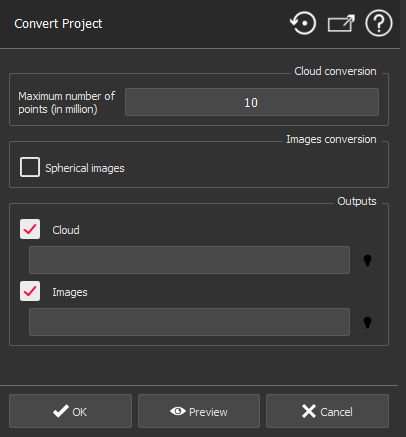This command converts a CloudWorx cloud (Read-only) to a standard cloud. It also can extract images. Thus, you will be able to use all functions.
Load a CloudWorx cloud and launch Convert Project.
|
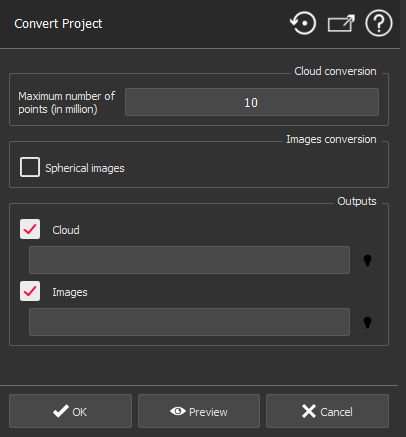
|
Set Maximum number of points parameter. A selection of most representative points will be done in the CloudWorx cloud according to this limit. For IMP data, the number of kept points should be lower (half of requested points)
and
the maximum is about
50 million.
Note that if you have an active limit plane, only unclipped points will be converted. Same for the scanning positions, only images from the unclipped scanning positions will be extracted. In this case, a dedicated message will be displayed.
If the conversion takes a lot of memory, a dedicated message will indicate the amount of required memory and the current amount of free memory.
Check Spherical images if you want to convert the cubic images into spherical ones (if the project contains cubic images).
It is possible to choose to extract the cloud, the images or both, by using the checkboxes.
Click on Preview to display the extracted cloud and the images if there are any to extract.
Click OK to validate.
|
Tip & Trick
To extract a part of a CloudWorx cloud, you have to select it using limit plane, slice or box functions before launching the command.