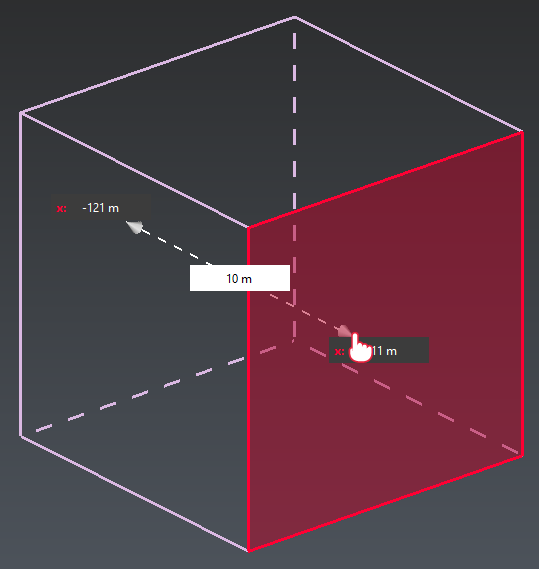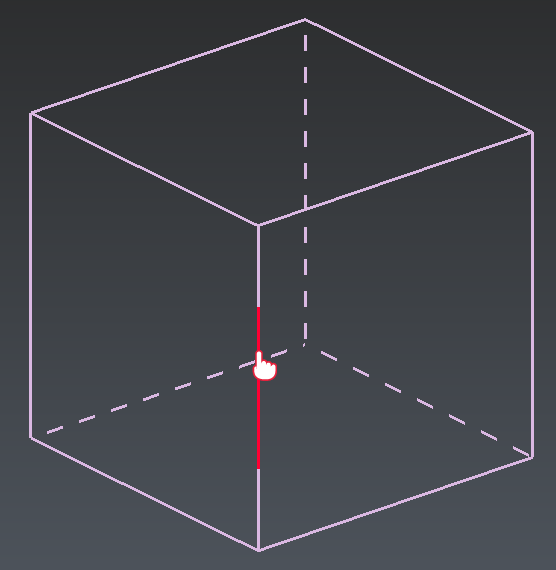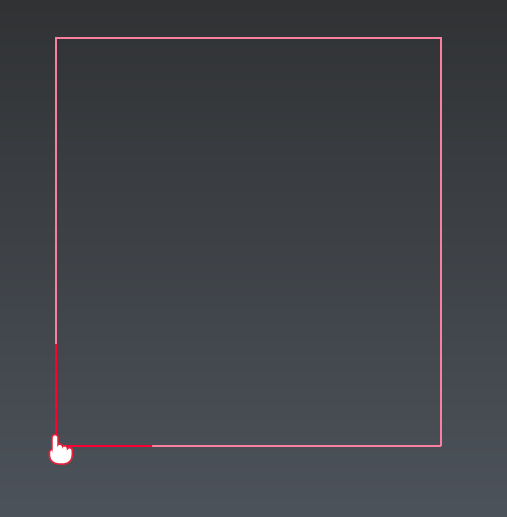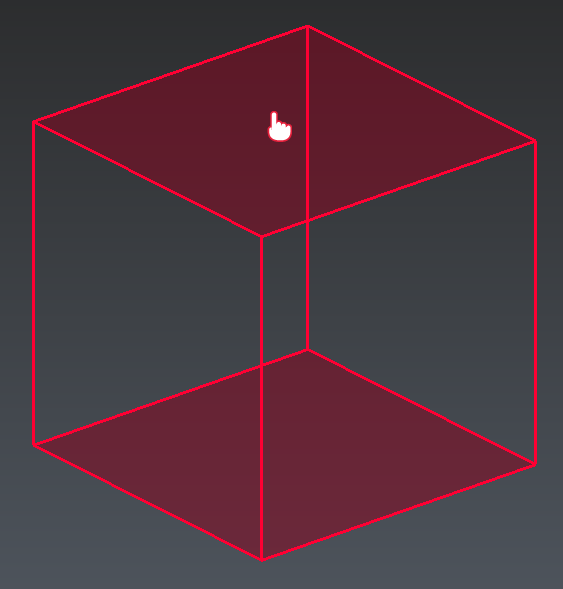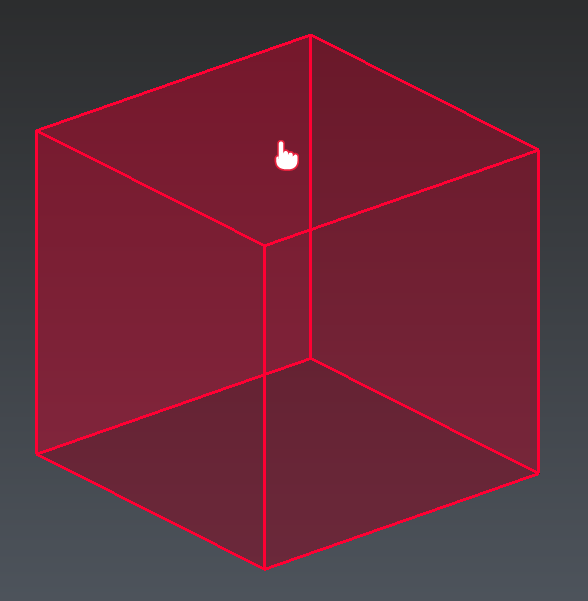Edit Limit Box
This command allows to modify the limit box properties, such as:
its orientation
its dimensions
its position
Requirements
Double-click on an existing limit box (in the 3D scene or in the tree) to launch the command or from the Contextual menu with Edit or with CTRL+SPACE.
There are 3 edition modes:
Plane, to edit one face at a time
Slice, to move two parallel faces at the same time
Free, to move the entire box
Press SPACE to toggle between modes.
Plane Edition:
|
|
Edit the length, the width and the height by clicking on the face to move and moving the mouse. Edit manually the value by using the TAB key. |
|
|
Edit the orientation around one axis by clicking the corresponding edge of the limit box and moving the mouse. |
|
|
Rotate along one of its axis by dragging a corner. Only available if the view is aligned with one of the box faces. |
Slice Edition:
|
|
Drag and drop a face to move it and its opposite face (front+back or top+bottom or left+right) along the corresponding direction. The size and directions of the limit box remain unchanged. Alternatively, you can use Mouse Wheel to move the box by increment, along the hovered slice (the slice thickness is used as the increment length). |
Free Edition:
|
|
Drag and drop anywhere on the limit box to move it and keeping its main axis directions and size unchanged. |
Tips & Tricks
In Slice and Plane mode, you can Press and maintain SHIFT to have access to inner faces of the clipping box in drag and drop mode.
Pressing the Alt key makes a "slow" motion.
See also definition and application of limit box here .