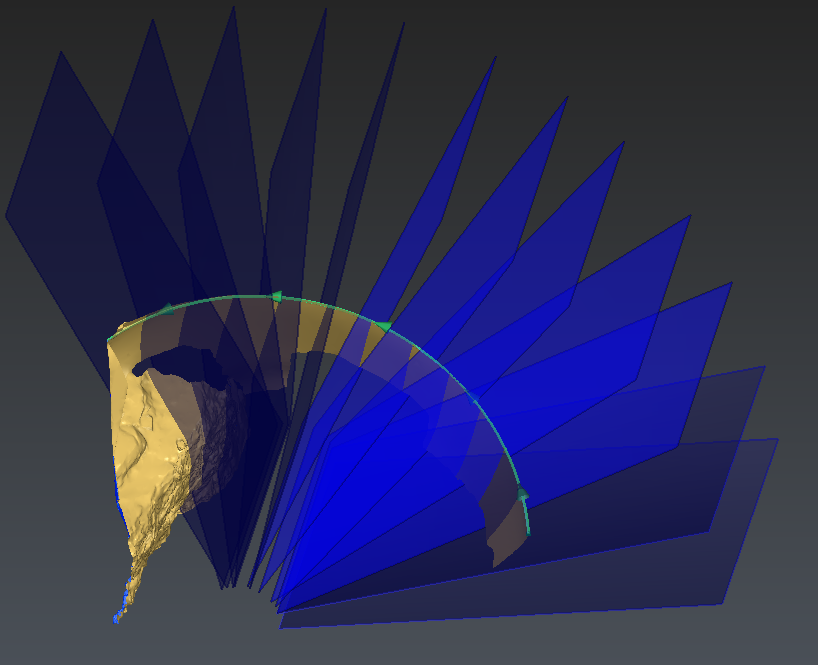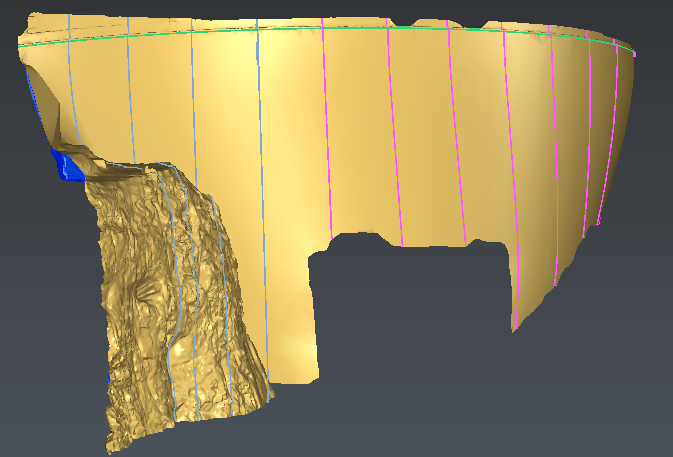Open the file SectionsDynamic.3dr.
It contains the mesh of the dam used in the exercise concerning point cloud processing.
Freehand sections
Select the mesh and go to Freehand sections. Choose the option Best plane so that the section will be drawn in the best plane of all the points clicked. Now click a few points on the dam below the upper edge as shown in the following picture. Make sure to choose Point on selection in the upper ribbon in order to click points on the mesh.
With the option Projected segments, each time you click a point on the surface, the segment between this point and the previous one is projected on the mesh according to the view direction. In this way you can force the section to go through specific points that are not all necessarily on the same plane.
 Create a planar freehand section on a mesh
Create a planar freehand section on a mesh
Now validate the result. A new polyline is created (or a set of polyline, if so ungroup it and continue the exercise with the longest polyline).
Sections along a curve
Select the mesh and the polyline, created just before, and go to Sections along Curve. You can see an arrow on the polyline indicating its direction.
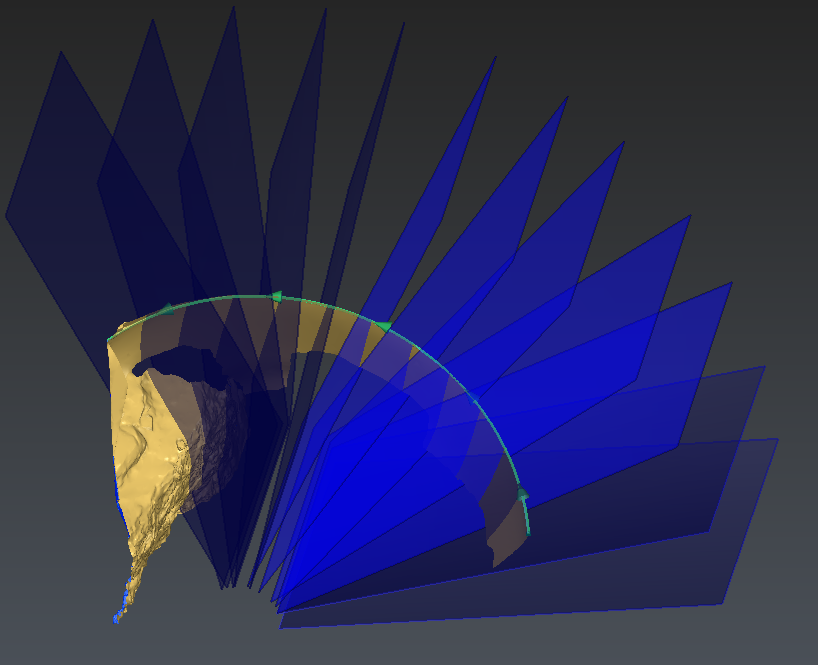 Create a planar freehand section on a mesh
Create a planar freehand section on a mesh
You can draw sections with a regular step or by giving a list of distances from the first point of the polyline. All the distances to enter are curvilinear distances along the polyline.
Choose Regular option.
Set the step to 10 m.
You can display temporarily the planes where sections will be created in the Outputs section. The planes are locally perpendicular to the polyline.
Click Preview then OK to validate the results. The sections created are named according to their distance to the first point of the polyline. One section can be either a polyline or a set of polylines depending on the holes in the mesh. In the picture below grey sections are sets of polylines and pink sections are polylines.
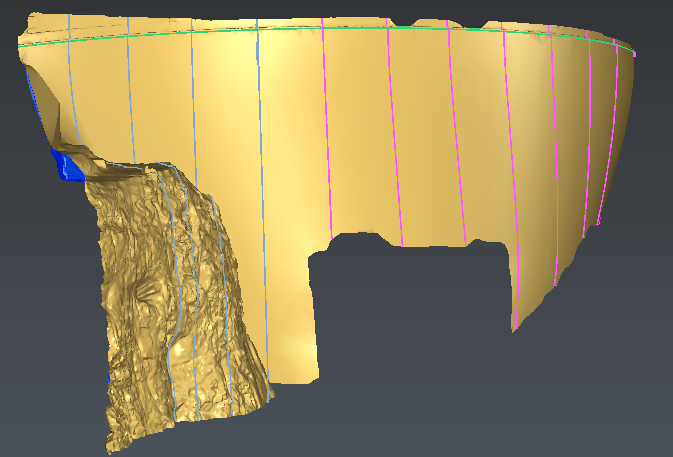 Polylines and sets of polylines
Polylines and sets of polylines
Note
You can explode the sets of polylines by selecting them and going to Ungroup Polyline or by selecting them and right clicking on Ungroup.
 Create a planar freehand section on a mesh
Create a planar freehand section on a mesh