Exercise: Rebuild a sharp edge using a feature line
Open the file FeatureLines.3dr.
Show the points Point 1 and Point 2. Select the mesh and go to Single Breaking Line.
Choose the option Only concave or only convex. Click on the first point near “Point 1” and on the second point near “Point 2”. Check that the feature line lies only on one edge, then click on OK, Exit.
Smooth lines
The idea is to straighten the line.
You can select the created line and launch the command Smooth Polyline.
If you wish, you can modify the smoothing parameters by changing the type of smoothing and the intensity. Choose Hard smooth and an intensity of 10.
Note
You can also use the other commands to make the line more straight: Replace a Portion, Stretch Polyline...
Sharp edge reconstruction
Select the mesh and the line and launch the command Sharp Edges. Set the Cleaning Distance to 0.3 m (approximate depth of the pillar).
Click on Preview: The mesh is modified, from 0.3 m from both side of the line, in order to respect the given feature line.
The edge of the pillar is now perfectly straight.
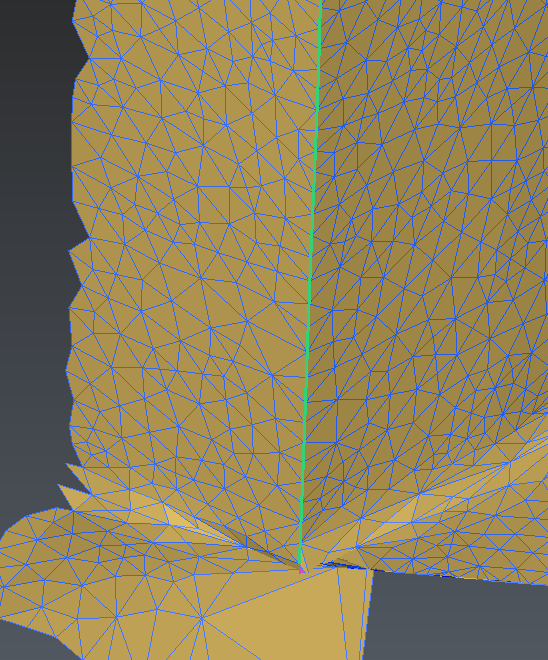 Rebuild the sharp edge
Rebuild the sharp edge
 Compare the original edge with the reconstructed edge
Compare the original edge with the reconstructed edge
You can try the Meshing a facade point cloud (downloadable online), to see the reconstruction of a vault with the same command Single Breaking Line. In this exercise you can also see how to rebuild a sharp edge in a different way. The fictive line is created by intersecting two planes with Intersection, and the edge is rebuilt with Sharp Edges.