Unroll the color map
This colored mesh can now be unrolled to show a 2D inspection map of the shell.
Show only the mesh Compare Tank mesh 1 Best Cylinder / Tank mesh 1 Shell, select it, and launch Unroll.
The shell can be unrolled in 3D to keep the shape of the bumps and hollows in the surface (from weld seams, for example), or unrolled in 2D to simply get a flat color map. Choose the option 2D.
The shell will be unrolled along its center axis, using a fixed radius. The command automatically takes the center axis and the radius of the best cylinder computed previously.
The shell will be cut in its height, where the Orientation Marker has been defined during the project creation.
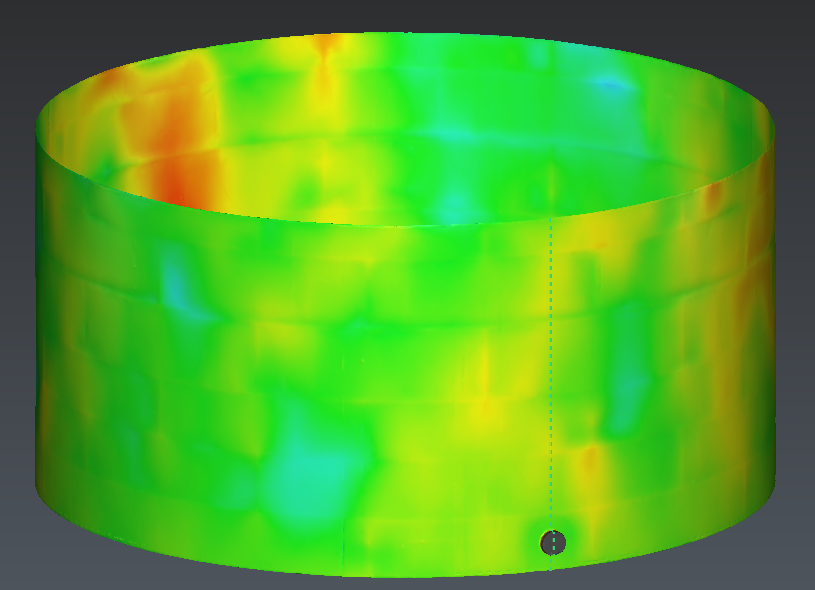 Parameters of the best cylinder are used to unroll the shell of the tank
Parameters of the best cylinder are used to unroll the shell of the tank
Click Preview to compute the result. Turn the result.
The value of the column can be given as an angle or as a curvilinear distance around the tank.
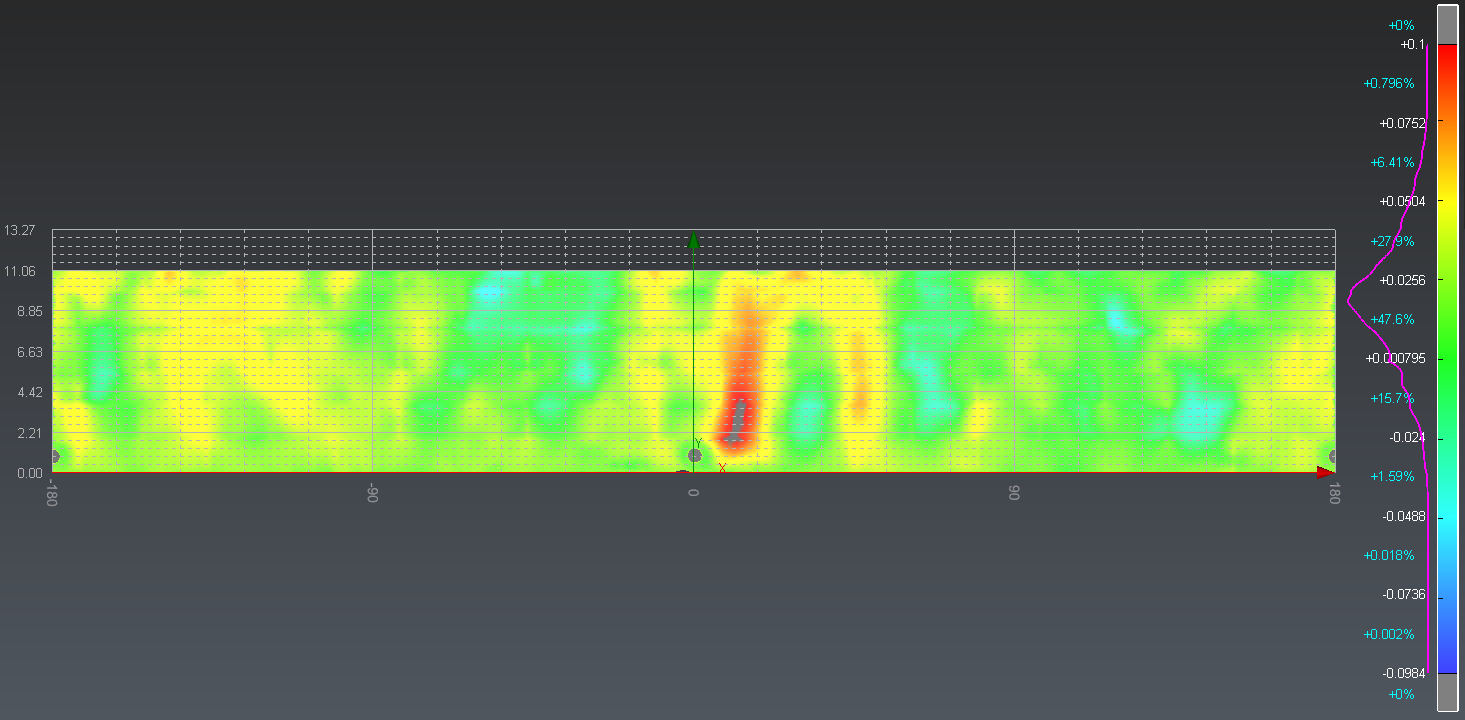 Unrolled inspection map of the tank shell
Unrolled inspection map of the tank shell
After validating with OK, a folder “Unroll” is added to the tree, containing the unrolled shell and the 2D grid. It is possible to show or hide the 2D grid, like any other object.