Exercise: reconstruction from neutral axis
Open the file NeutralAxis&Extrusion.3dr. It contains the point cloud and a partial mesh of a spring.
First, try the computation of the neutral axis on the Spring Mesh. Show only the mesh, select it and go to Neutral Axis.
Optionally, you can run this command with a “Help Line”. For instance, you can draw a polyline following the general direction of the spring. Then, select it with the mesh before launching the command.
Here, launch directly the command without any helpline.
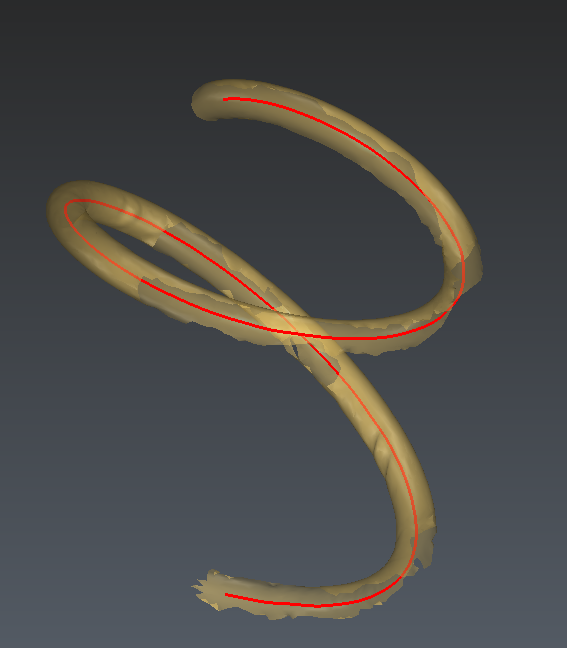 Computation of the neutral axis without "help line"
Computation of the neutral axis without "help line"
Click on Preview to see the final axis computed. You can choose to smooth it or not. Click OK to validate the result.
Now, try the computation on the Spring Cloud. Show only the point cloud, select it and go to Neutral Axis. To find the neutral axis inside the wire of spring, you have to enter the diameter of the fiber.
Enter 11mm in the field Approximate diameter and click on Preview. You'll notice that the extraction is not perfect at the end of the spring.
Then, expand the advanced options, the Calculation accuracy value can be used to improve the accuracy of the result (for instance, slide the cursor up to two-thirds) to adjust the neutral axis at the end of the spring.
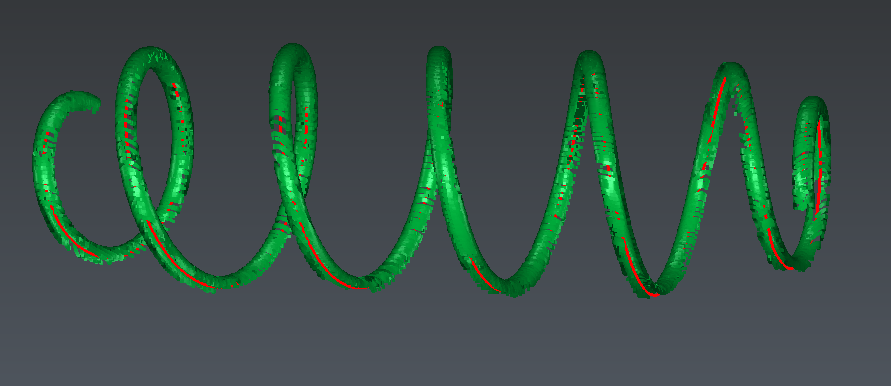 Neutral axis of a cloud
Neutral axis of a cloud
While computing the final neutral axis, it is also possible to create a mesh or a CAD surface corresponding to the shape. To do it, select Mesh reconstruction and/or CAD object reconstruction in the group Outputs.
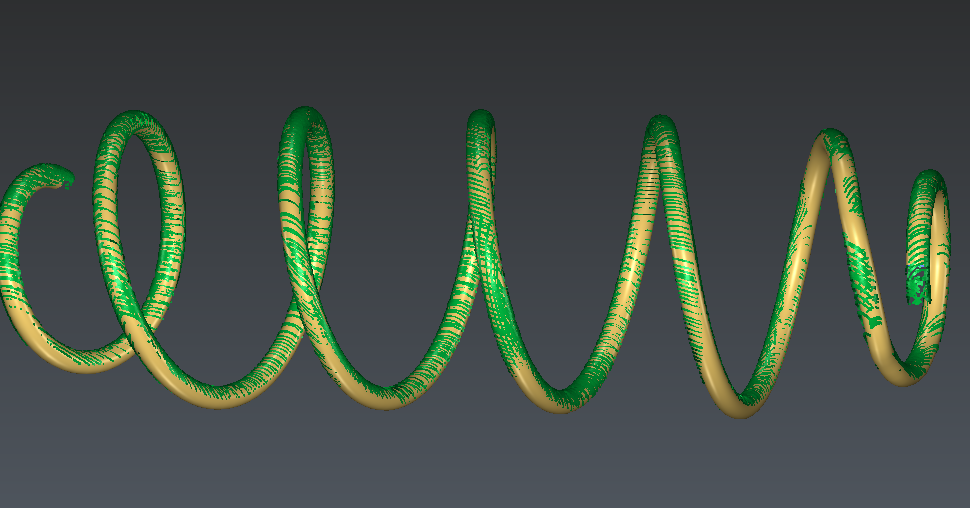 Mesh and CAD Reconstruction
Mesh and CAD Reconstruction