Reduce
This command simplifies or reduces the number of vertices of the selected mesh(es) by applying an overall reduction.
Requirements
Select the mesh(es) and launch the command.
Control the deviation
This method of reduction is based on the distance between the original model and simplified model. You can optionally enter a specific tolerance in areas with sharp edges. It is recommended to use this command if you want to control the deformation of the simplified model or if you want more equilateral triangles.
Enter the deviation that you want to respect after mesh deformation (between meshes).
Reduce on free borders: reduction is also done on free borders.
Try to preserve equilaterality: to keep more equilateral triangles.
Optimize vertices position: modification of the triangle vertices position in order to optimize the general aspect of the simplified mesh.
Maximum edge length: defines the maximum length of edges.
Preserve sharp edges: sharp edges are defined by the angle between adjacent triangles. If the value is higher than Angle between facets, triangles are modified according to the Specific deviation. If the value is lower, triangles will be modified according to the Deviation. The angle must have a value between 0° and 180°.
Technical information
If angle between facets is bigger than the threshold, the specific deviation will be respected locally.
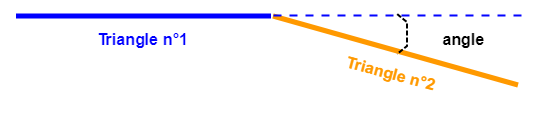
Keep the aspect
This method of reduction allows to set directly the number of vertices for the resulting mesh. It uses the angles between adjacent facets to minimize the visual difference between the original and simplified model. In this case, the deformation of the model is not controlled. It is recommended to use this command if you want a "lighter" mesh to make fluid 3D animation.
Enter the reduction intensity with one of the options:
Vertices rate (percentage): Enter a number between 0 and 100. "0" corresponds to no reduction and "100" corresponds to the suppression of all vertices.
Vertices number: After calculation, each selected mesh will have a number of vertices less or equal to this value. The number of triangles obtained will be approximately 2 times this value.
Forbid sharp triangles: Enables to control the shape (aspect ratio) of the triangles. If you disable this option, the creation of very "thin" triangles will be allowed. If you enable it, you will only create triangles with an angle higher than Minimum angle. These triangles will improve the accuracy in the sharp angle zones. The minimum angle must have a value between 0° and 59°.