Exercise: Align clouds according to specific points (from probing)
Open the file AlignOnRef.3dr.
In this file you can find a point cloud Original CloudToAlign, 3 circles (Circle 1, Circle 2, Circle 3) and the CAD object H009357_revA. The 3 circles have been measured with a probe to have a better precision for circles than what you can get for the point cloud scanned with a laser.
The goal of this exercise is to align the point cloud on the reference thanks to the 3 circle's centers.
Show the cloud, the 3 circles and the reference, then select the circles and the cloud and go to N Points Registration. The screen will be divided in two parts, on the left side you have the cloud and the 3 circles (will move), on the right side the reference object (will not move).
Set the option Middle / Center and select the center of the 3 measured circles (left side). Do the same but directly hover over the CAD model the corresponding point to the measure, on the right side as follow:
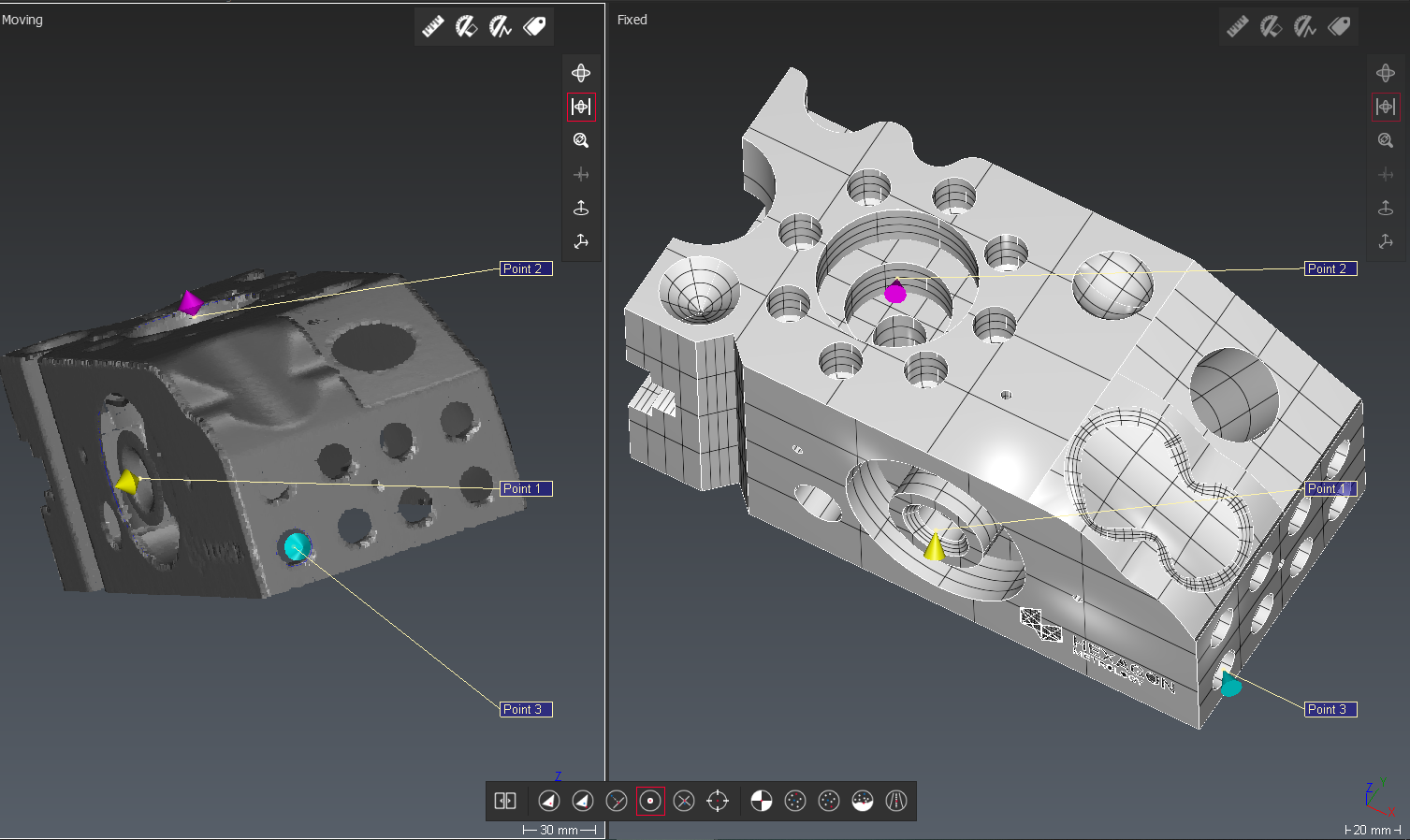 Point picking for alignment
Point picking for alignment
Click on Preview. The cloud and the 3 circles are now aligned. You can see that the distance is around or less than 0.1mm.
As probing is more precise than scanning. Where necessary it is always recommended to align the part with points coming from probing rather than using a best fit on a point cloud (using matching points). It is the best way to have a very precise alignment.