 |
Cyclone 3DR Script
from Technodigit, part of Hexagon. Copyright 1997-2024.
|
 |
Cyclone 3DR Script
from Technodigit, part of Hexagon. Copyright 1997-2024.
|
This documentation explains how to create your own PDF reports through scripting.
The recommended workflow is as follow:
The structure that will contain all the data to be integrated in reports is the class SReportData.
It is exactly the same as the one created in the application by some commands creating inspection results.
It therefore contains information such as:
Except from the viewset, every information in the SReportData must be named with a unique name. As an example, it is not possible to store two tables of labels named as "Inspection Table".
There are two ways to create a SReport data structure:
A good example of function delivering a SReportData as an output is SPoly.Compare(). In this case, the SReport already contains:
With a SReportData created this way, one could directly go to the SReport generation described below as the software will recognize it as an inspection coming from the inspection routine and will apply the default template.
In order to define precisely the view that should be reported, one can explicitly hide or show some components, change the view direction and finally call the function dedicated to update the view.
It is very common that a report contains tables of labels (deviations, distances between points...).
A SReportData can contain several tables of labels: for example deviation labels and distance labels.
In order to use in an automated way a customized template, it is necessary to create it beforehand.
The template has to be created using the editor with a document containing the exact same data added to the document by script.
Once the data have been organized accordingly in a template, the template has to be saved to .mlt format. This file is saved on the computer and may be shared or moved next to the script.
The following image shows the default template provided by the application for SPoly.Compare:
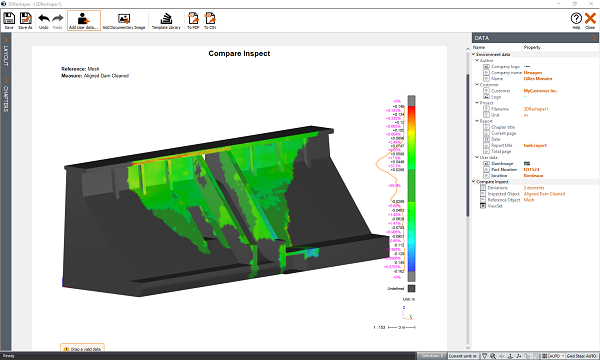
It includes:
The following image now shows the difference with the same data but with a custom template:
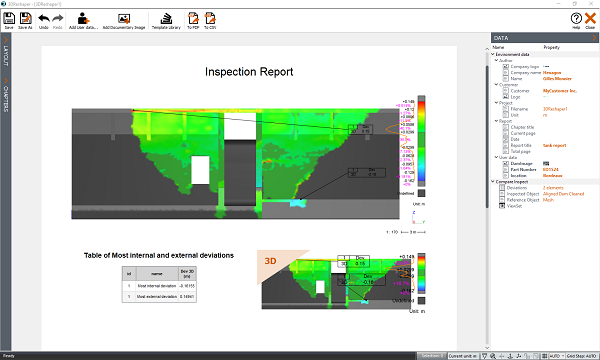
It includes:
The final step is to add each SReportData as a chapter to a report, with, for each of them, the corresponding template.
Footer and header, as well as generic report options (page format, number of decimals...) can also be defined at this step, before being exported to PDF.