Template View
1 - The template view is divided into 3 areas: header, body and footer.
2 - In each area you can add rows, then you can split each row in columns and so on. The cell width can be modified by drag and drop. The cell height is automatically computed. A cell can be removed.
3 - In each cell you can add data. The cell's content has to be defined either by clicking on icons (image, pie chart, text area, table, scene, data set, page break) or by dragging and dropping data from the data panel. Images can be also directly dragged and dropped from the disk.
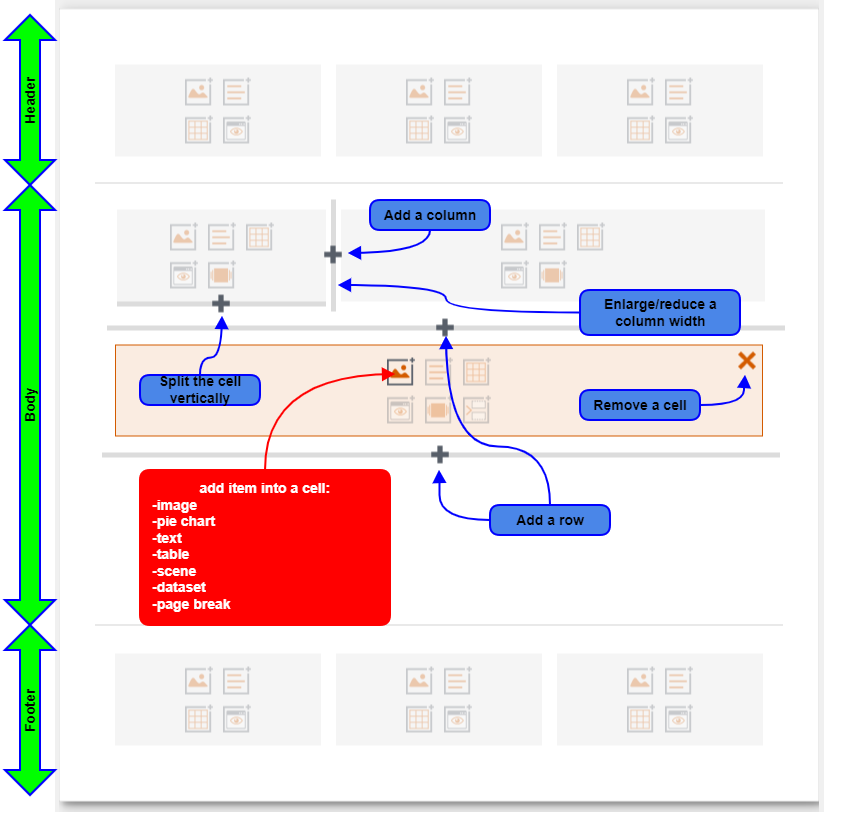 Figure 1: interact with the template view
Figure 1: interact with the template view
Note
The template view body is infinite:
the pdf report will be divided into pages according to the paper size.
you must add a page break to start a new page at specific points.
you can display the Live Preview to visualize how the template will be interpreted. You can zoom in/out in this window using CTRL+mouse wheel. Note the preview extent is limited:
to the current chapter,
to the previous, current and next item of a dataset,
to 50 rows of table.