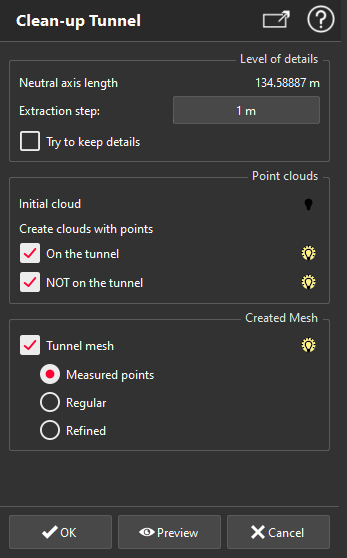Clean-up Tunnel
This command allows you to create a mesh based on the points located on the walls and on the ground of a tunnel point cloud.
You can also use it to clean a tunnel point cloud. For example, this command can be used to separate cars, tripods, catenaries and any support.
Select both point cloud and neutral axis corresponding to the tunnel (the neutral axis can be a line, a polyline or a CAD curve). Then launch the command.
|
|
Level of details The main option is Extraction Step. You must understand it as a sampling rate. Therefore, if you decrease the value, the extraction accuracy should increase. However, the calculation time will increase at the same time. The choice of the Extraction step parameter depends on the shape of your tunnel. Thus, you must try several values or the second option. The additional option Try to keep details is useful when you want to keep details on the walls or with irregular cross sections along neutral axis. However, this algorithm can be time-consuming. Point clouds If you check On the tunnel, the useful points to make a tunnel mesh will be computed and displayed in blue. If you check NOT on the tunnel, the useless points to make a tunnel mesh will be computed and displayed in red. If you only want the tunnel mesh, you will be able to show the Initial cloud by clicking on the bulb. Created Mesh The result of this command is a mesh of the tunnel. This mesh can be either a mesh which vertices are located on points from the initial point cloud (Measured points option), a Regular mesh or a Refined mesh.
|
Note
Limit objects manipulation is available in this command with CTRL+SPACE shortcut.
Practise
See Extract a tunnel mesh in the Practical exercises.