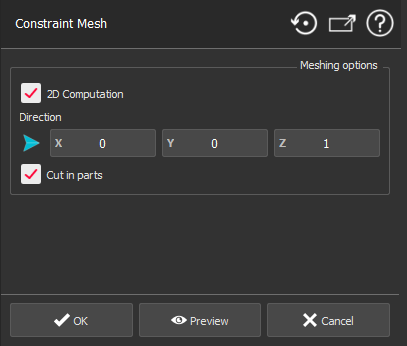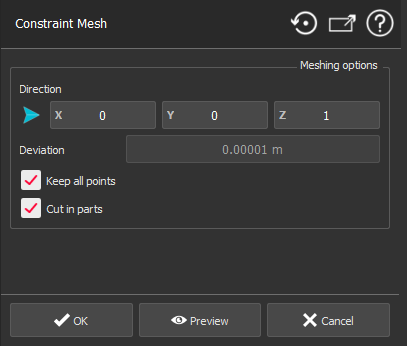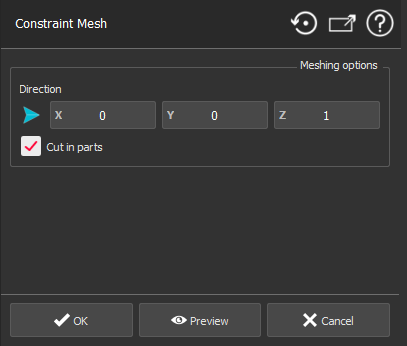This command creates or modifies a mesh according to one or more polylines.
If you select:
point cloud(s), it will be meshed with constraints.
mesh, constraints will be added to the mesh.
only polylines and sets of polylines, it will create a mesh with polylines as constraints.
The constraint is a polyline, and it means that no triangle is allowed to cross the polyline.
Select point cloud(s) and polyline(s) or a mesh and polyline(s) or polyline(s) only and launch the command.
|
Mesh + polylines
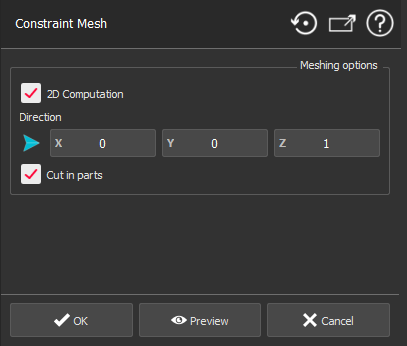
Cloud + polylines
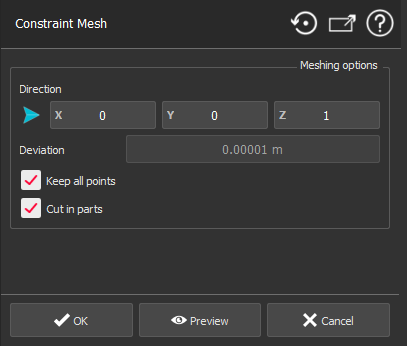
Polylines only
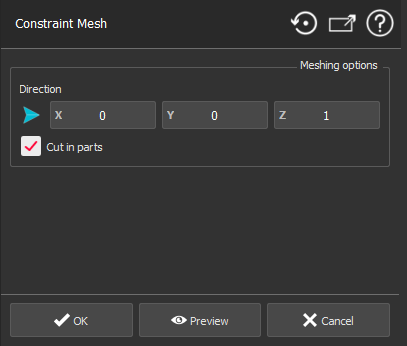
|
The option 2D Computation is available only if your selection contains a mesh.
If unckecked, we use the mesh properties to determine the best direction.
If checked, define a Meshing direction.
The option Deviation is available only if your selection contains a point cloud. It is the 3D deviation error used during calculation (accuracy). A low value allows the meshing of small details but will be very time consuming and creates a very heavy mesh and an aberrant (or noisy) result.
The option Keep all points is available only if your selection contains a point cloud. If checked, it will use all points to create the mesh.
Choose the type of result with Cut in parts option:
If checked, the resulting mesh is cut out into pieces to follow the polylines.
If unckecked, after meshing, the pieces inside closed polylines are kept.
Tip & Trick
If you want to Cut in parts, the polyline must be closed or use a polyline crossing the mesh in order to have disctinct parts.
Validate the command with OK, display the result with Preview or close the dialog box with Cancel.
|