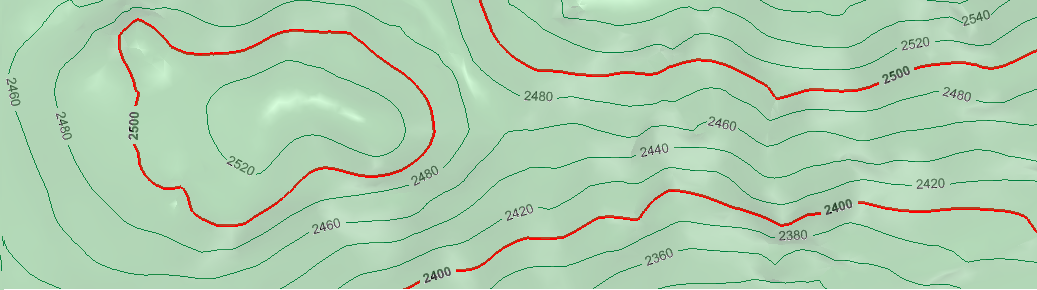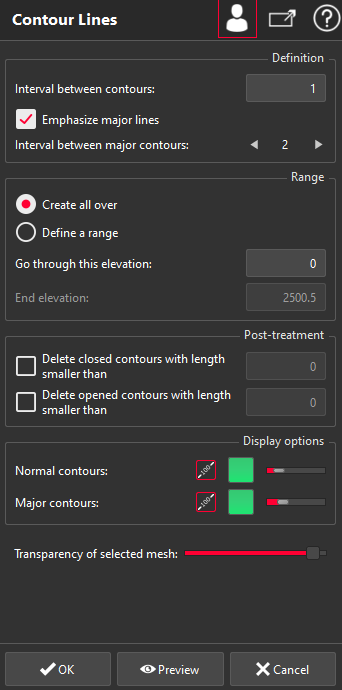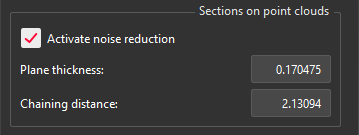This command creates contour lines on a mesh or a point cloud.
Select all the mesh(es) or cloud(s) on which you want to create the contour lines and launch the command.
|
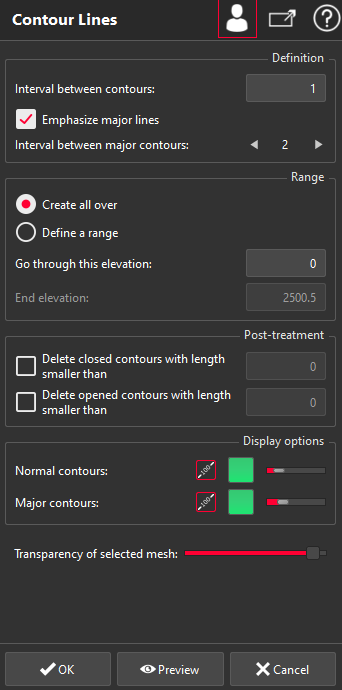
|
Choose the Interval between contours to have between each contour line.
You can choose to Emphasize major lines. In this case, you need to set the Interval between major contours.
Choose the Range of the contours:
Create all over to have contour lines all over the selection. In this case, you can enter a specific elevation in the field Go through this elevation. You will get a contour line at this specific Z value and then other contour lines in each direction according to the given interval.
Define a range to compute contour lines between two elevations. In this case you have to enter a Start elevation and an End elevation to define the range.
In all cases, you have to set the Z at which you want to start.
You have some Display options to customize the aspect:
Display texts or not,
Change the color of the lines,
Change the width of the lines.
Set the Transparency of selected mesh to better see computed contour lines.
With advanced parameters, you can:
Set the option Delete closed contours with length smaller than the given value.
Set the option Delete opened contours with length smaller than the given value.
Contours with a small length often come from aberrant points. They can be removed using these options.
Validate the command with OK, display the result with Preview or close the dialog box with Cancel.
Contour Lines are always computed along the Z direction of the current coordinate system (Global Coordinate System or current User Coordinate System if any).
|
|
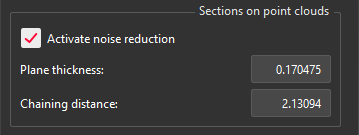
|
For point clouds, there are further options:
Activate noise reduction to keep only the best points of a section.
Enter the Plane thickness in which the points of the cloud will be taken into account when computing the sections.
Set the Chaining distance in order to set the connection between opened polylines.
|