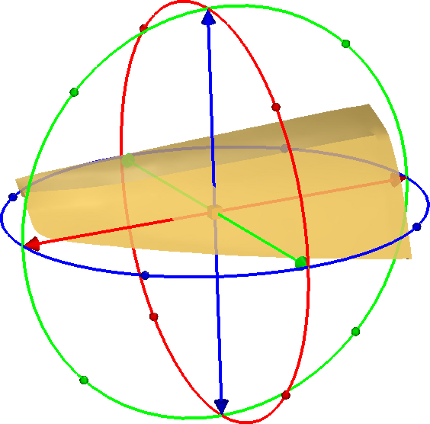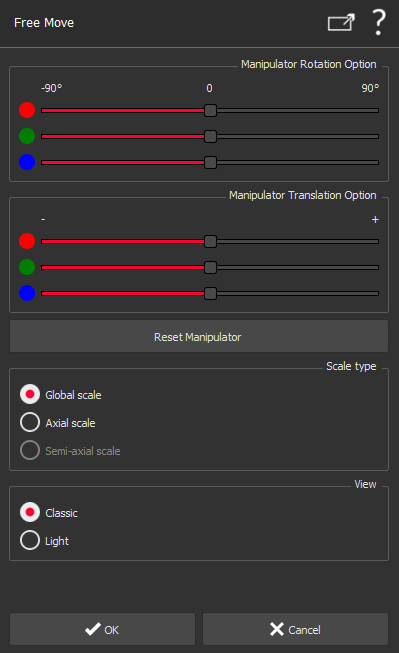Free Move
This command displays a "Manipulator" in order to move / rotate / translate / scale your selection manually and efficiently with the mouse.
Select the object(s) you want to move and launch the command.
This command doesn't work with CAD objetcs
Accurate modification of a geometrical shape is not done using Free Move command, but using Construct \ Edit also available in the Contextual menu or double clicking on the shape.
|
|
You can adjust rotation axis with the three rotation sliders in the dialog box. You can also adjust the "Manipulator" center with the three translation sliders. If needed, you can reset the position and axis with the reset button. Each color corresponds to an axis of the coordinate system active when you enter the command: Red for the X direction, Green for the Y direction and Blue for the Z direction.
You can change the manipulator view: classic (with entire circles) or light (with smaller controllers). Once you have finished, click OK to validate or Cancel to discard changes. |
The manipulator with a 3D mesh