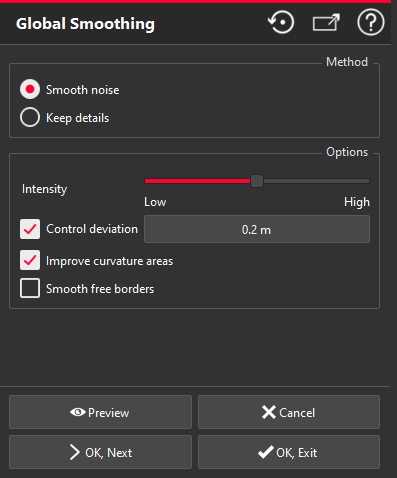This command smooths the selected mesh(es) all over the mesh.
Note
In this command, the number of triangles and vertices of your mesh does not change. If the quality of the smoothing is insufficient due to a too low number of vertices, you should use the command Replace a Part instead or in combination with this command.
Select the mesh(es) to treat and launch the command.
|
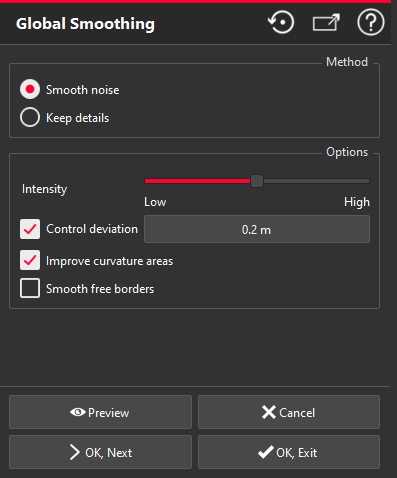
|
How to smooth?
Smooth Noise. This options removes oscillations in the surface coming from inaccurate measurements (measurement noise) to obtain a visually nice smoothed mesh. With this option, we recommend to use an intensity of arround low.
Keep details. When the ondulations of the surface are actual details you want to keep, this option tries to delete only the high frequency oscillations and keep the low frequency ondulation making the details of your shape. With this option, we recommend to use an intensity of 6.
Adjust the smoothing intensity with the slider. If you enter an intensity at the minimum, the polyhedron will be reorganized to follow the curvatures without modifying the vertices coordinates. However, if you disable the reorganization with an intensity at the minimum, the command will do nothing.
Activate control deviation if you need to have a final mesh close to the original mesh (depending of the value you enter). Note however that, in order to have a good smoothing, you must authorize the surface to move and a value near zero will provide no smoothing at all. This distance control can be done:
Improve curvatures areas will give better curvatures for the mesh
Smooth free border deforms the free borders of the mesh to remove the oscillations. You must not activate this option if you want to keep the border unchanged and (or) if you need to merge or fusion the mesh with another neighbor piece.
Display the result with Preview and (or) validate the command with OK, or close the dialog box with Cancel.
|