
This command deletes triangles and vertices inside a zone and replaces this local area with a new smoothed mesh.
Using this command to fill holes
If the selected zone includes hole(s), they are removed and filled. Then, this command may be interesting to use instead of the commands Clean / Separate Mesh and Fill Holes if you need to clean the border AND fill a hole.
Select the mesh to treat and launch the command.
|
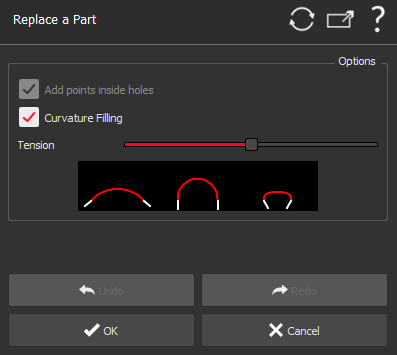
|
Draw a contour with the left button of the mouse around the area to replace. The processing of the area starts when you release the left button.
The triangles of the selected zone will be removed and replaced with a smooth mesh.
If you don't select any Options, the software will replace the selected area by big triangles. However, in most of the cases, it is interesting to Add points inside holes of the selected area. If you select the Curvature Filling option, points are added to make a surface continuous with the border of the area to replace. The tension may be adjusted with the slider.
As soon as you have replaced a part, you can select another part selecting a new area to replace that may overlap with the previous zone(s).
If you make an error, you can use Undo/Redo to cancel/redo the last computation.
Validate the command with OK or close the dialog box with Cancel.
|