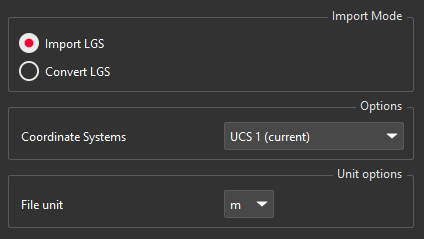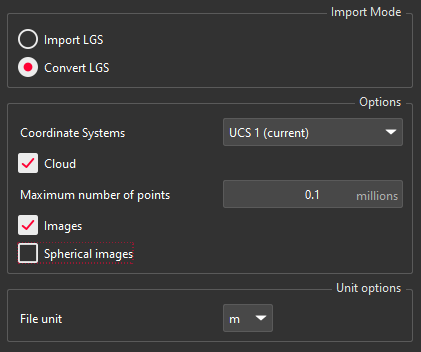Import LGS
This command allows you to import data from a LGS file.
|
|
You can import the file to have a Cloudworx cloud. CloudWorx clouds are added in the folder CloudWorx Group and can be converted later (see Convert Project for more information about the data conversion).
|
|
|
Or you can import data and convert them to have a standard cloud and images (See Convert Project for more information about the data conversion).
|
CloudWorx clouds always are read-only data. That is why the tree icon is a small red cloud  . If you have just imported the data with the Import option, you probably have to extract the data later with Convert Project or From CloudWorx in order to use it.
. If you have just imported the data with the Import option, you probably have to extract the data later with Convert Project or From CloudWorx in order to use it.
Example
With a LGS File in meters, if you choose millimeters as Unit options, it means you are importing data in millimeters in your project. Thus, the data will be automatically scaled to match your project (1000 factor).