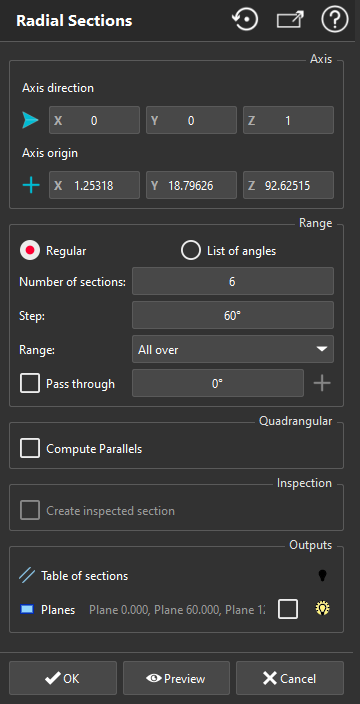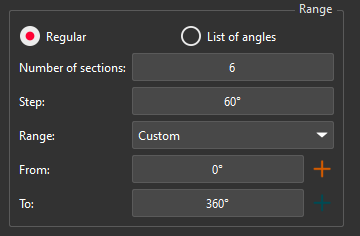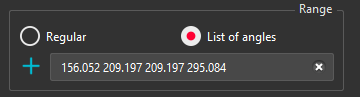Radial sections
This command computes a set of planar sections around an axis. Set of sections are displayed as a single entity, but you can access to each individual section using the command Ungroup Polyline.
Select all the mesh(es) on which you want to calculate sections and launch the command.
|
|
|
Sections on an inspected mesh
If the sections are computed on the inspected mesh (considered as well as the reference or measure), the sections will keep the inspection values of the mesh. It means that the hair diagram will not be, in most cases, in the plane of the section. It depends on the type of inspection (2D or 3D).
Restriction: when a mesh was colored as the measure with a cloud as reference, this capability is not available.
Example of a hair diagram in 3D on a planar section:
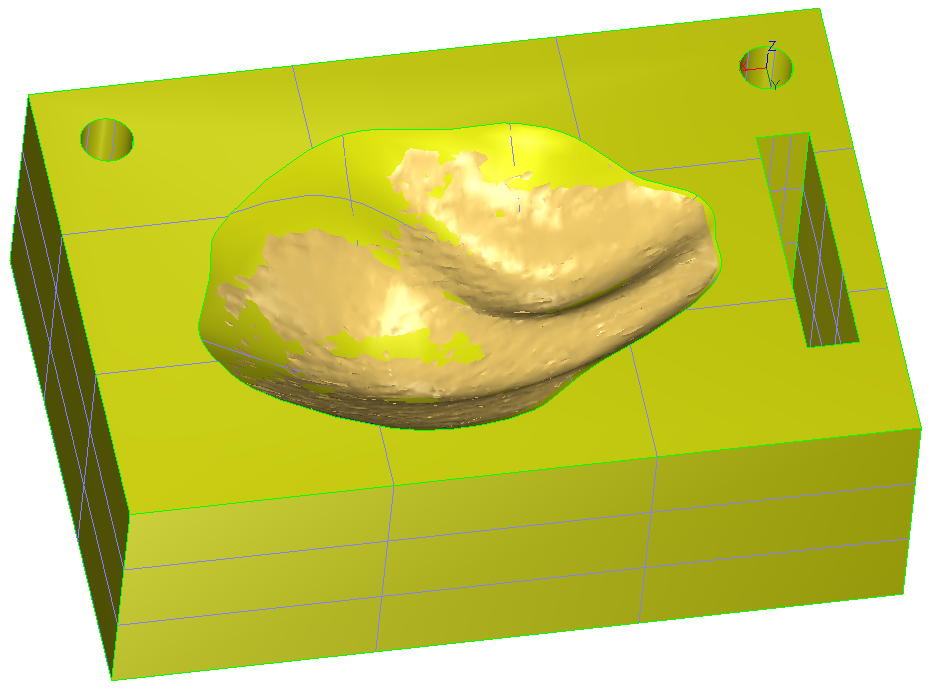 1. CAD and mesh used to compute the inspection
1. CAD and mesh used to compute the inspection
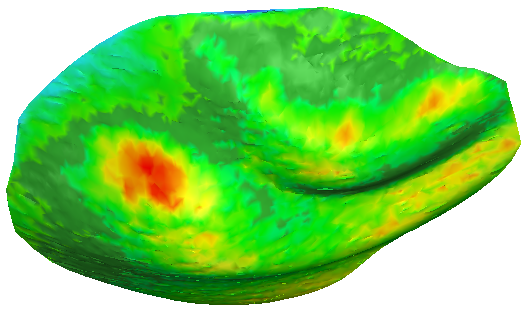 2. 3D Inspection with colors applied on the 3D mesh
2. 3D Inspection with colors applied on the 3D mesh
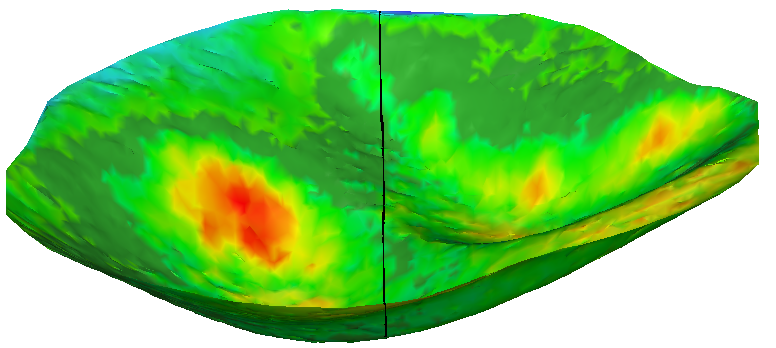 3. Section on the inspection mesh (Y plane)
3. Section on the inspection mesh (Y plane)
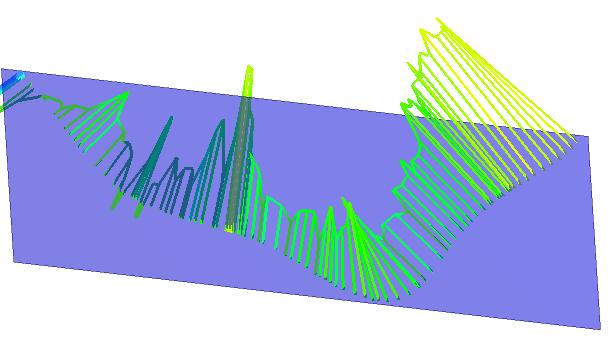 4. Plane Y and hair diagram in 3D: direction of the deviation
4. Plane Y and hair diagram in 3D: direction of the deviation
If you want to have a hair diagram on the plane of the section:
Do an inspection in the direction of the plane and then do a section with this plane.
Do a section in the plane on both entities (reference and measure) and then do an inspection of this polyline/set of polylines.