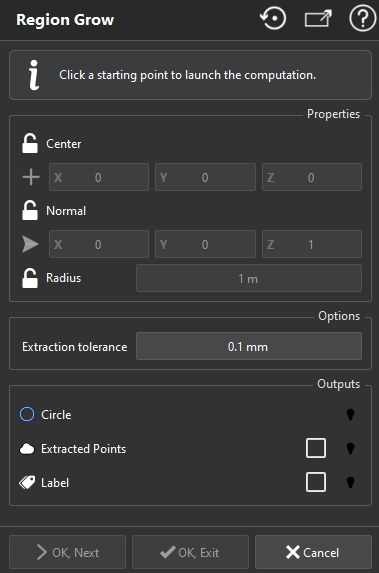Region Grow Circle
The use of this command differs from other commands. Instead of selecting objects before entering the command, you can launch the command and use the visible objects to define the input for the computation.
To extract a circle, launch the command and click a seed on objects.
Note
Once a starting point is clicked, the computation is launched. You can cancel the current computation by pressing ESC or by clicking another point.
A starting point is a seed from which an ideal shape is computed.
|
|
Sometimes, when you compute a circle, an incorrect extraction may occur with the point you click if, at this place, the noise disturbs the local curvature evaluation or if only a part of the circle is present. In this case, click a new point to replace the current seed point. The Extraction tolerance corresponds to the extraction of the plane which contains the circle (Extraction performed in two steps: plane and contour extractions). |