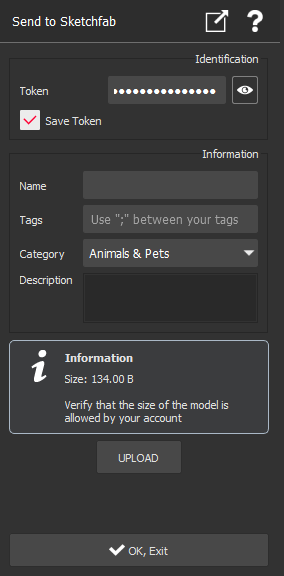Send to Sketchfab
This command allows you to upload a mesh or a cloud in Sketchfab platform.
Select a mesh or a cloud and launch the command.
The object will be sent with the same aspect than its current representation (real color, inspection...)
|
|
|
To find your Token, go to your Sketchfab settings in "Password & API".
Write a good description, add categories and tags to help your model get discovered.
Note
Clipping objets are ignored by this command: the whole data selected will be sent to the Sketchfab platform.
Before sending data to Sketchfab, the software automatically applies a translation so that the centroid of the mesh or of the cloud will be moved to (0, 0, 0).