Start the project
Open the file TankInspection.3dr.
This file contains the mesh of a tank. It will be used through all the following exercises.
Select the mesh Tank Mesh 1 and launch Create/Edit Project. First, give a name to the project or take the standard name Tank Project.
You can then define a specific orientation point for the tank using the click point tool.
Place it on the top of the manhole.
The elevation marker will automatically be on the lowest point. You can place it on the bottom of the mesh.
Both markers can be used as references in several functions from the Tank module.
Finally, enter the theoretical height of the tank: 11 m.
Before validating the project, you can also generate the best cylinder shape of the tank, by clicking on Compute best cylinder shape. Do not launch this command. The best cylinder will be extracted during the next step of the workflow Compute the best cylinder
Click OK to create the project. A new folder has been created in the tree, containing several objects:
Tank Mesh 1: the initial mesh chosen for the project.
Tank Project Orientation Reference and Tank Project Elevation Reference: the two markers.
As the project is defined, all next computed results will automatically be inserted inside this same folder. On top of this, you will not need to select your mesh again before using the next functions. As soon as a tank project is defined, commands will automatically use the mesh of the tank as input. Nevertheless, it is always possible to launch a command using a selected mesh or object like other commands in Cyclone 3DR.
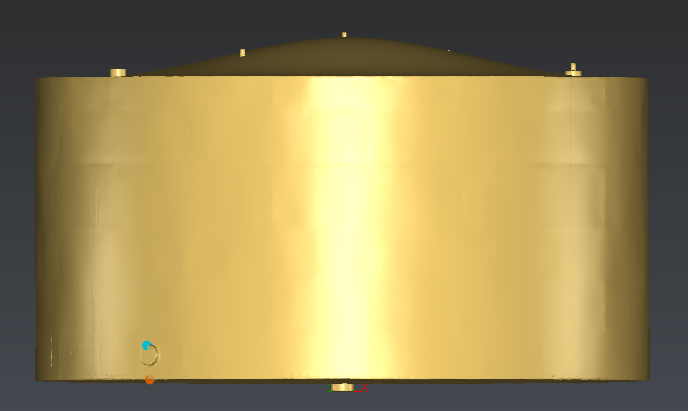 Creation of a Tank project
Creation of a Tank project