Exercise: Align clouds according to specific points (from geometric features)
Open the file AlignRefPoints.3dr.
This file contains two clouds of the same object, for instance scanned at different times. There are also 2 groups of geometric characteristics respectively extracted from each cloud.
The clouds need to be aligned together by the leap frog technique. To do this, we will use the command N Points Registration, using the center of each geometrical shape as reference (it could also be points measured beforehand).
First, select the movable objects: for example the Cloud1 and all objects in Geometrics on Cloud 1 group. Then, launch the command N Points Registration.
In this command, you can click on the corresponding points of each element: the moving one and the fixed one. At least 3 couples of points need to be clicked. For each couple, click a point in the left view and its corresponding point in the right view, as in the following picture.
Select the option Middle/Center in the selection toolbar, then click on the circles, and/or the plane. It will extract the center of the clicked shapes.
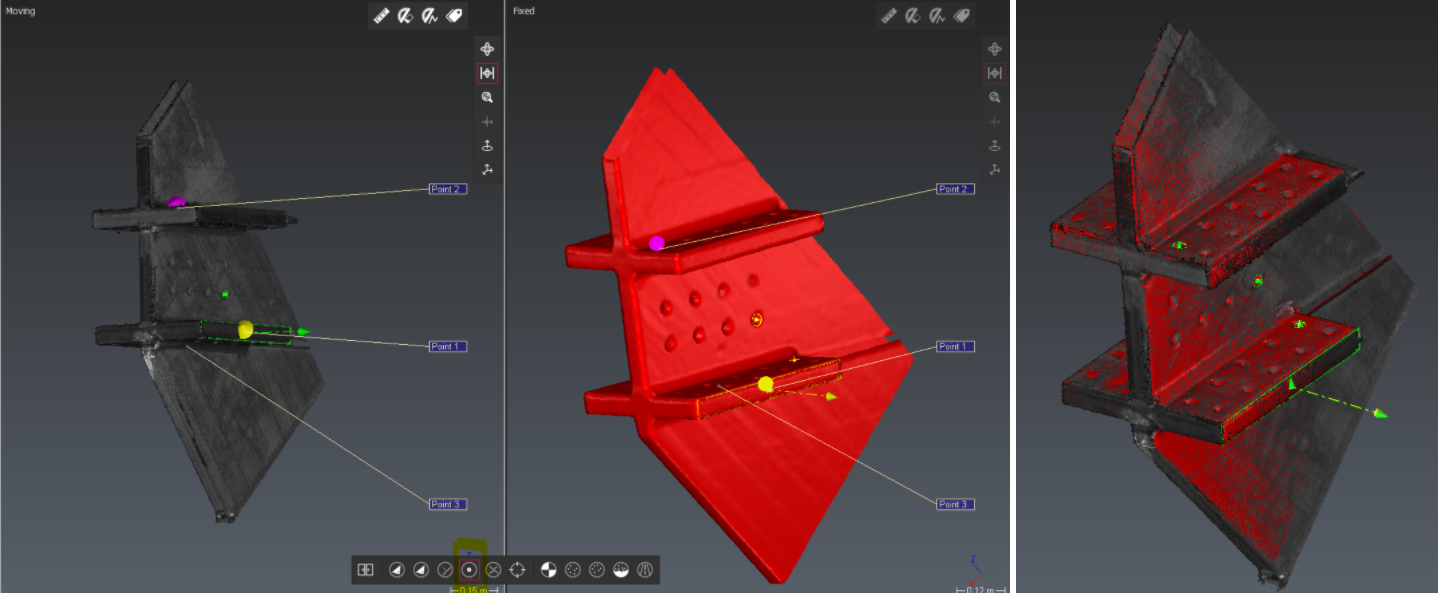 Points definition in Best align N points
Points definition in Best align N points
Then, click on Preview. You will obtain the following alignment:
The distance between the same points scanned varies from 0.3 mm and 0.9 mm. This value is quite good for the measuring conditions and of course strongly related to the precision of your measurement device.
You can use as many points as you want. You will only have a more constrained system.
If you are satisfied with the error between points, validate the alignment with OK.
Be careful, the moving objects are moved in the 3D space. So, your initial data is put in the trash. If you want to keep it, make a copy before doing the alignment.
Same exercise with a CAD model
You can also make the alignment directly with the similar compound CAD model, located in the CAD group. Here, there is no need to extract geometrical features on the CAD model. You can directly select the middle / center points just by hovering over the CAD model, near the corresponding geometric area.
You can also refer to the Exercise: Align clouds according to specific points (from probing)