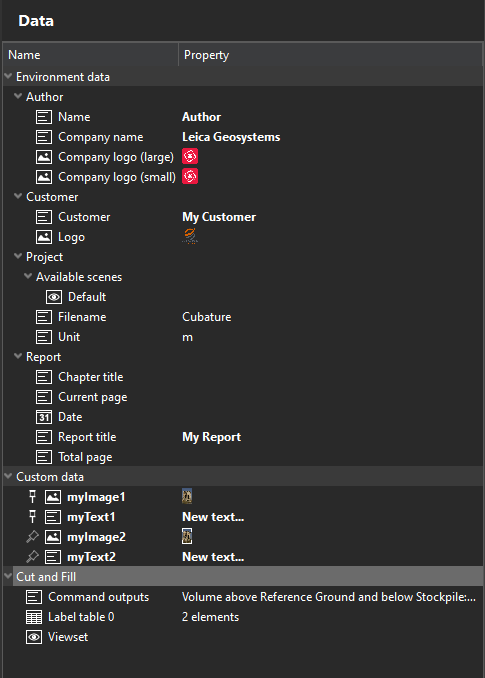Data panel
Reminder:
The data panel displays all available data. You have just to select an item and add it to the current template (drag and drop).
|
|
|
Custom data behavior
By default, a custom data is unpinned, meaning it is only stored in the current project. If the data is not inserted in the report, it will be removed when existing the application.
If you pin it, then this data will behave like an application setting and will be embedded in any further projects.
When opening an existing project, all custom data are loaded and inserted dynamically in the data panel.
When exporting a template, all inserted custom data are stored in the MLT file.
When a template is applied to a specific chapter, custom data are updated in the data panel as well.