Viewport
In the software you can create up to 8 views with the commands Split View Vertically and Split View Horizontally in the ribbon. These commands will split the current view. The current view is the one with the red top border (the last one where you have clicked). To keep only the current view, use the command Keep Only One View.
These options are also available on the top right corner of each view:
Edit title to rename the view.
Duplicate to the Bottom / Left / Right / Top to split the view in a specific direction.
Undock to create a detached window and put it on another display of your computer.
Close to remove the view
When you have several views, you have more visibility options:
Hide in all views to make the selection invisible in all the views
Show in all views to make the selection visible in all the views
Show only in all views to make everything invisible in all the views and then make the selection visible in all the views
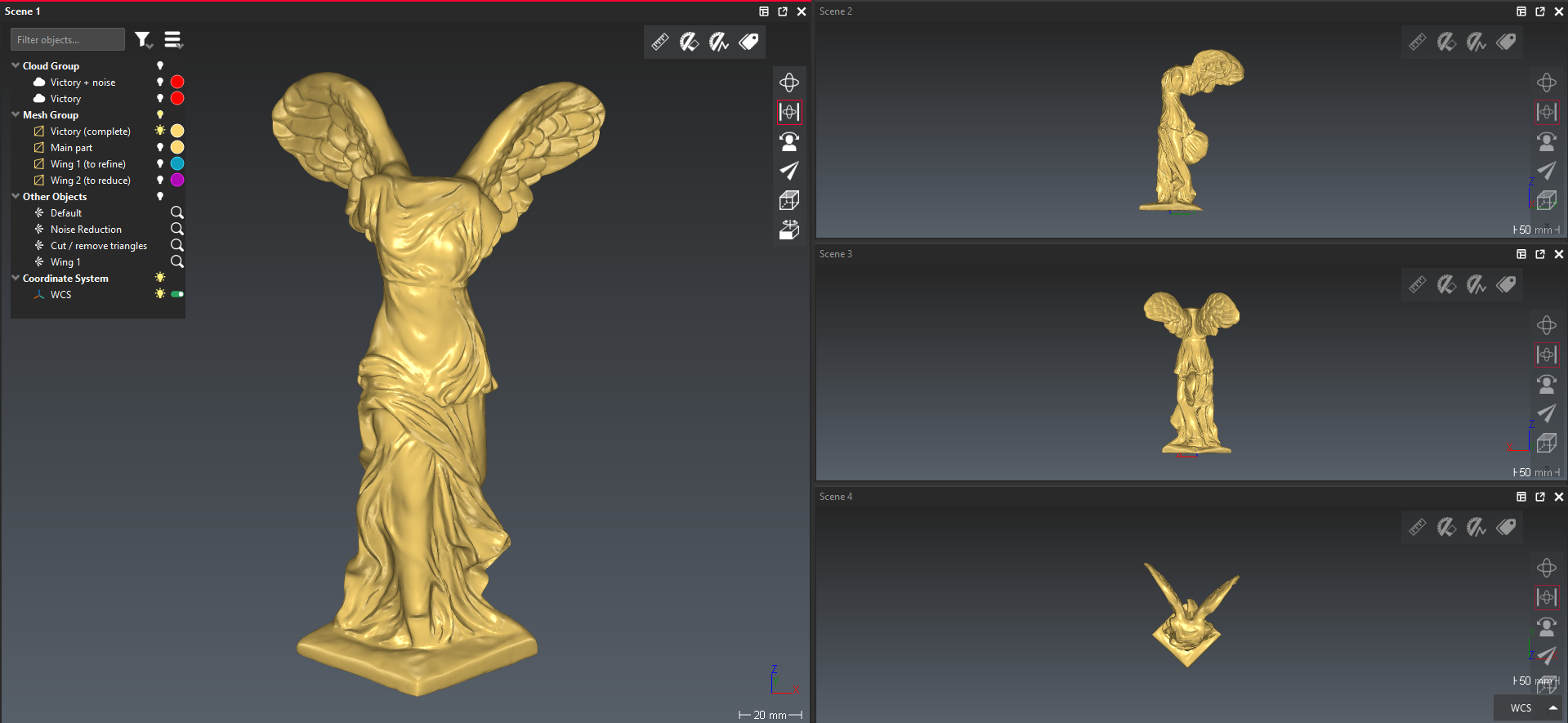 Viewport sample - 3 views along each main axis + 3D view
Viewport sample - 3 views along each main axis + 3D view
Tips & Tricks
You can drag and drop a view from its title bar:
either undock it and move it to another screen,
or dock it to an existing view (including undocked views).
The positions of the views are saved in the project.