Extract pipes
This step extracts pipe traces from a point cloud. A pipe trace is made of a succession of contiguous pipe elements. 3 types of elements are available:
Elbow: defined as a portion of a torus.
It is characterized by the radius of the underlying torus (called Bend radius), the Diameter of the pipe and the deviation Angle of the elbow.
Constraints: the Angle must lie within the interval ]0°; 180°]. The Bend radius must be strictly greater than the pipe radius.
Reducer: defined as a junction between 2parallel circular sections. The sections are not necessarily coaxial (we say that the reducer is eccentric - the amplitude is quantified by the Offset).
Straight pipe: defined as a cylindrical section with a given diameter.
Y or T branch: defined as a junction between 2 or 3 elements.
Hide / show the cloud or pipes using the bulbs. Adjust the transparency of the cloud or pipes using the sliders.
A toolbar is displayed in the scene to provide extraction and connection tools for pipe elements:
Use
Start new pipe trace to initiate a new pipe trace by extracting a straight pipe from the point cloud.
Either continue the current new pipe trace or use
Continue pipe trace to extend the selected pipe trace. Select one extremity of an existing pipe trace to activate this mode. The side to extend will be selected automatically according to the next seed points.
Elbow + Straight pipe extracts a straight pipe from selected points. Then, the extracted straight pipe will be connected with an elbow to the previous element (the elbow is automatically fitted on the cloud). This extraction will therefore be constrained accordingly:
The elbow and its two straight pipes will have their center-lines co-planar.
The diameter of the previous element will be propagated.
Note that the angle of the elbow can be locked to a specified value or can be forced to a rounded value (from the following list: 5, 15, 22.5, 30, 45, 60, 90, 120, 135, 150, 157.5, 165, 175, 180°).
Reducer + Straight pipe extracts a straight pipe from selected points. Then, the extracted straight pipe will be connected with a reducer to the previous element (the reducer is automatically fitted on the cloud). This extraction will therefore be constrained accordingly:
The axis of the extracted pipe will be collinear with the axis of the previous element.
Both reducer diameters will be set according to the adjacent pipes.
Note that the diameter 2 can be locked to constrain the extraction of the straight pipe.
Note that it is also possible to constrain the extraction to a symmetric reducer (both straight pipes and the reducer will be coaxial).
Straight pipe extracts a straight pipe from selected points. Then, the straight pipe will be connected to the previous element. The extraction will therefore be constrained accordingly:
The axis of the extracted pipe will be tangent to the axis of the previous element.
The diameter of the previous element will be propagated.
If it is the first element of a pipe trace, the diameter can be locked to a specified value.
If the previous element is also a straight pipe, both straight pipes will be merged.
Validate pipe trace (or press ENTER) validates the current pipe trace and exits the extraction mode.
Merge pipe traces using one of the
Connection modes (Connect with elbow, reducer, straight pipe or Y/T branch).
Select the extremity of the pipe trace to connect, then select the type of connection to make, and finally select the extremity of the pipe trace to connect. In order to guarantee the integrity of the resulting pipe trace, the second pipe trace selected can be diameter resized / realigned to propagate the connectivity constraints of the successive pipe elements. This realignment will be carried out in such a way as to maintain the fit of the extracted elements with the extracted points of each straight pipe.
Creating a connection through a Y/T branch is slightly different: select first the main direction thanks to a straight element (or an extremity element) then click 1 or 2 other elements. The Y/T branch will be inserted and adjacent elements will be adjusted (with new straight elements if necessary).
Delete: deletes the selected pipe element.
All previously extracted traces are displayed in the Extracted pipes list.
Hover over a line in the list and click the red cross to delete the whole pipe trace.
Click the bulb to hide / show a pipe trace.
Click the colored disk to change the pipe trace color in the scene.
If a pipe element is selected in the scene:
The pipe trace containing the element will be automatically selected in the Extracted pipes list.
Black arrows will be displayed in order to edit the element:
For reducers, straight pipes and Y/T branches: the arrows are used to manage the length of the element along its axis. Use TAB to enter numeric values.
For elbows: the arrow is used to edit both adjacent straight pipes at the same time and consequently the bend radius too.
Thus, adjacent elements will be shortened or lengthened.
Specific parameters will be displayed in the command:
For straight pipes: the diameter can be edited.
For reducers: the diameter and the second diameter can be edited. The offset can be edited only if the reducer has exactly one free extremity.
For elbows: the diameter and the bend radius can be edited. The angle can be edited only if the elbow has exactly one free extremity.
For Y or T branches: the diameter and the second diameter can be edited. The angle can be edited only if the Y/T has no element on its secondary direction.
If edited, the diameter will be propagated until the next reducer.
Since the bend radius of an elbow has to be larger than the pipe radius, the propagation may stop and an error message will be displayed.
Since the second diameter of a Y/T has to be smaller than its main diameter, the edition of trace diameter connected to a branch can be limited.
It is possible to duplicate the entire pipe trace.
Notes
The propagation of constraints can fail when the geometry of the pipe trace is not compatible with the new constraints. In this situation, only the elements which could have been changed are modified. A break in the continuity of the trace will be observed at the point where the constraint cannot be satisfied (not necessarily at the connection point). Furthermore, constraint propagation does not keep the optional constraints given by the user during extraction (diameters, angles, etc.).
Use Undo button to cancel the last edition and Redo button to re-enable it. At any time, you can go back up to 30 steps. Older history will be permanently lost. Changing visibility of the cloud or pipes doesn't count as a step.
Keyboard shortcuts:
Start new pipe trace
+
Continue pipe trace
C
Continue with elbow + straight pipe
Connect with elbow
1
Continue with reducer + straight pipe
Connect with reducer
2
Continue with reducer + straight pipe
Connect with reducer
3
Connect with branch
4
Duplicate pipe trace
D
Delete
DEL
Validate pipe trace
END
Technical information
The straight pipes are extracted from the point cloud according to 2 seed points(reducers and elbows are using the point cloud automatically using adjacent straight elements). These two points have to define a reliable extraction zone since the algorithm only considers the part of the cloud between both points.
Click on areas standing for the same straight pipe without noise and free from other elements. When it is not possible, try to give two points which are opposite according to the pipe section.
The two points should not be too close together along the pipe to better detect its direction.
Note that the pipe elements will be extended automatically while continuing the trace extraction and performing connections: at this step, don't focus on the completeness of the pipe.
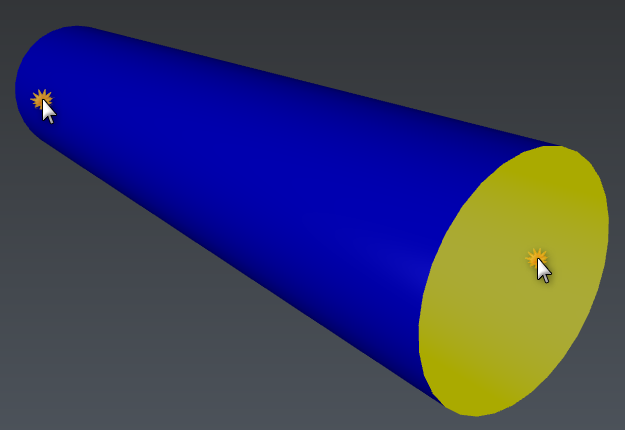 Give 2 seed points
Give 2 seed points