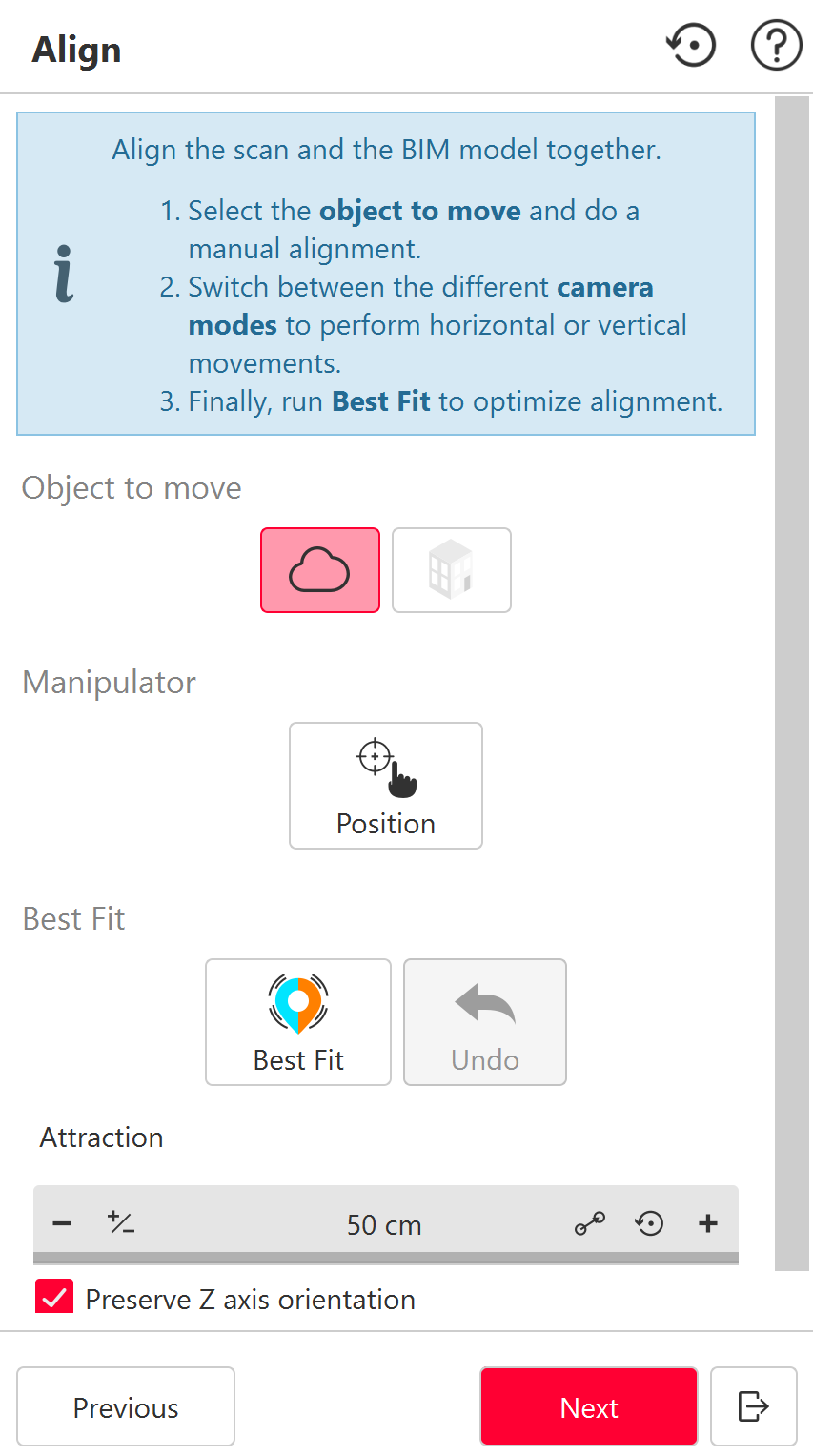BIM Inspect Align
This command allows to align the scan with the global BIM model.
This step is optional if data are already registered.
|
|
Pre-align A popup is displayed when both objects are too far from each other: choose which object to move.
Modifying the registration later will cancel previous workflow results, if any. |
Best fit tips
In order to provide an optimal result, the best fit relies on several factors:
The initial positions of the model and the scan: both elements must be positioned as close to each other as possible and share a significant amount of overlapping areas.
A good practice is to spend some time to make an accurate manual alignment before launching the best fit.The presence of scanning direction on the scan points: it allows attraction between surfaces with the same orientation. Useful for walls for examples.
If scanning direction are not available on the points, a warning message will be displayed at the BIM Inspect Scan step.The attraction value: setting a large value may lead in attraction between inconsistent features. On the counterpart, with a too low value, interesting points may be skipped.
A more complete documentation regarding the best fit calculation can be found in Best Fit Registration.