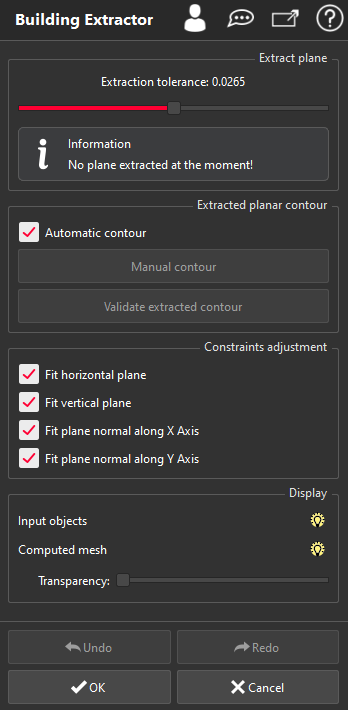This command allows you to create a simplified mesh based on planar parts of a point cloud or mesh.
Select the object on which you want to extract the building (cloud or mesh) and launch the command.
|
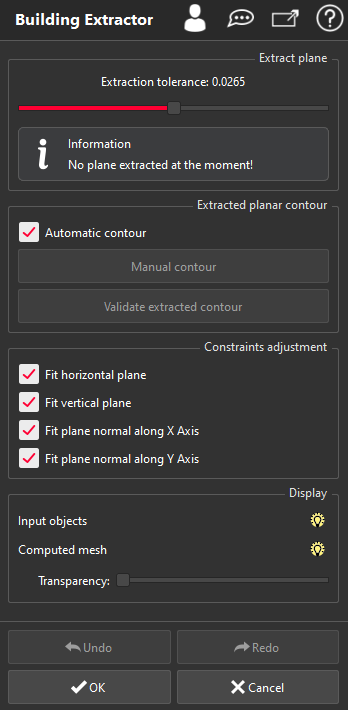
|
Click on the input object to extract planar areas and contours.
Validate the extracted planar contour. This will create a planar mesh.
Repeat both operations to create planar meshes as needed.
Validate and exit the command with OK.
Extract plane
Extraction tolerance: The tolerance value used to extract the plane from the clicked point. All extracted points, used to compute the plane, will be chosen in order to have their distance to the created plane less than this tolerance value.
Extract planar contour
Automatic contour: If checked, the planar contour will be computed automatically when a plane is extracted.
Manual contour: when a plane is extracted, a click on this button will change the command state to manual contour mode. In manual contour mode, a contour can be defined manually, in the 3D scene, on the current extracted plane selecting points manually. Pressing the Del key will remove the last clicked point. This option is not available if automatic contour is checked. Pressing the Space bar, in the 3D scene, does the same thing as pressing this button.
Validate extracted contour: Create a planar mesh from the current extracted contour. This option is not available if no manual or automatic contour has been extracted yet. Pressing the Enter key, in the 3D scene, does the same thing as pressing this button.
Constraints adjustment
If a constraint is displayed in bold with a little tick next to it, this means that the constraint has been applied.
Fit horizontal plane: if checked and if the extracted plane is near the horizontal plane (i.e. plane normal is near Z axis), the plane will be forced to a horizontal plane (normal = Z axis).
Fit vertical plane: If checked and if the extracted plane is nearly perpendicular to the horizontal plane (i.e. the Z component of the extracted plane normal is near 0), the plane will be forced to be vertical (Z normal = 0).
Fit plane normal along X axis: If checked and if the normal of extracted plane is near the X axis, the plane normal will be forced to X axis (normal = X axis).
Fit plane normal along Y axis: If checked and if the normal of extracted plane is near the Y axis, the plane normal will be forced to Y axis (normal = Y axis).
Display
Use the bulbs to show or hide the following elements:
Input objects: you can hide the objects that you selected when you entered the command.
Computed mesh: to see the extracted mesh.
Transparency: if the computed mesh is displayed, the slider allows you to choose the transparency of this mesh.
Extracted edges (advanced): to see the extracted planes intersection.
Remove extracted points/triangles (advanced): if checked, points/triangles of input cloud or input mesh used to extract planar meshes are hidden.
3D Interactions
The connections between the extracted planes are calculated by default. However, you can force or remove some connections. To do so, all you need to do is drag one ball representing a plane onto another one to force the connection. In order to remove the connection, select the edge representing the connection and press the Delete key.
Keyboard Shortcuts
The available keyboard shortcuts for this command can be found by pressing the dedicated button .
.
Define a plane manually
The user can manually define a plane by clicking n points (n >= 3) with the Shift key pressed. Pressing the Shift key will override the automatic plane extraction behavior. All points clicked with the Shift key pressed will be used to compute a best plane from these n points.
|