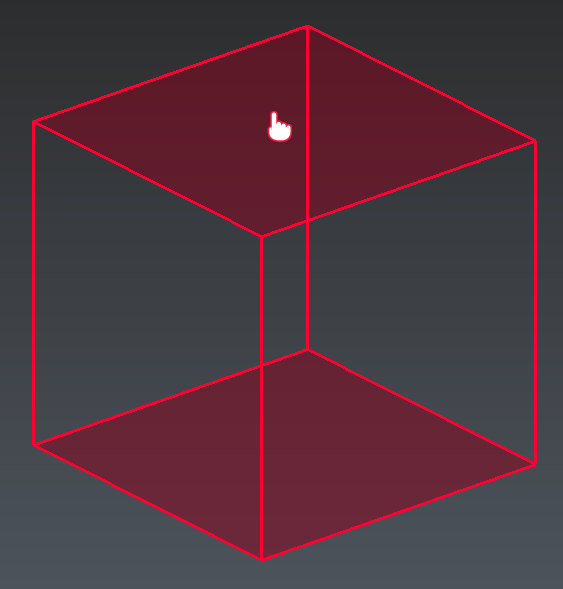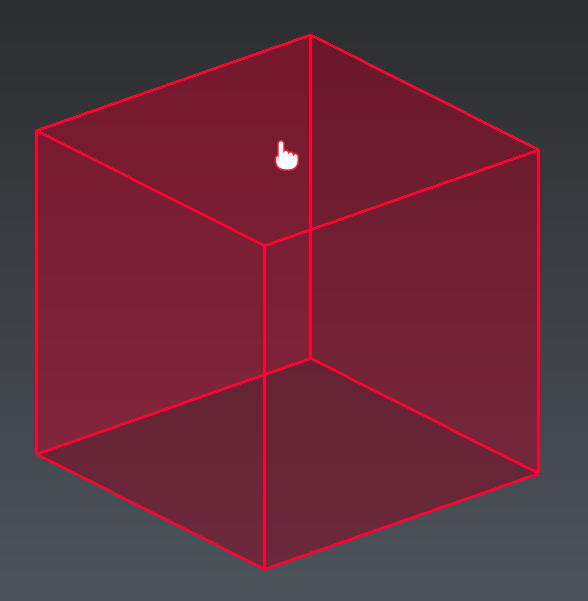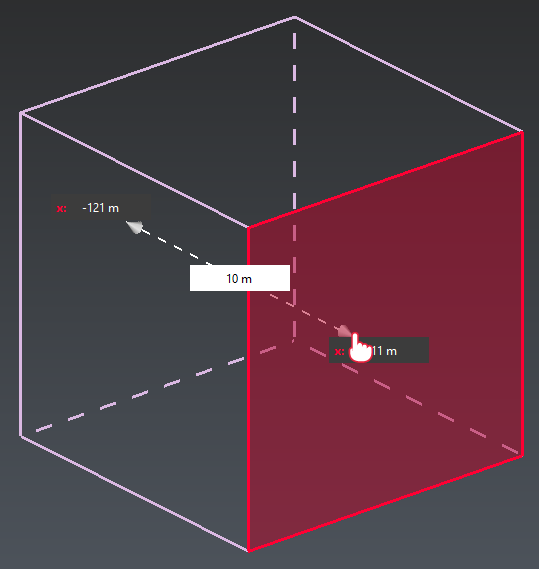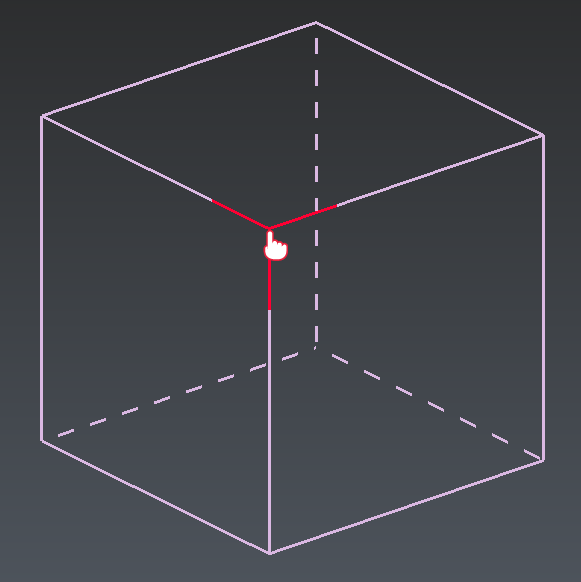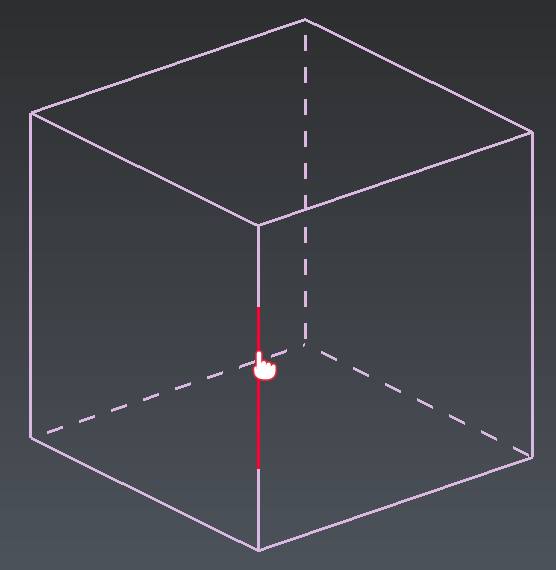Edit Limit Box
This command allows to modify the limit box properties, such as:
its orientation
its dimensions
its position
Double-click on an existing limit box (in the 3D scene or in the tree) to launch the command or from the Contextual menu with Edit.
There are 3 edition modes: Slice, Free and Plane. Press SPACE to toggle between modes.
Slice Edition
|
|
|
Free Edition
|
|
|
Plane Edition
|
|
|
|
|
|
|
|
|
In Slice and Plane mode, you can Press and maintain SHIFT to have access to inner faces of the clipping box in drag and drop mode.
Tip & Trick
See also definition and application of limit box here, as well as all available shortcuts.