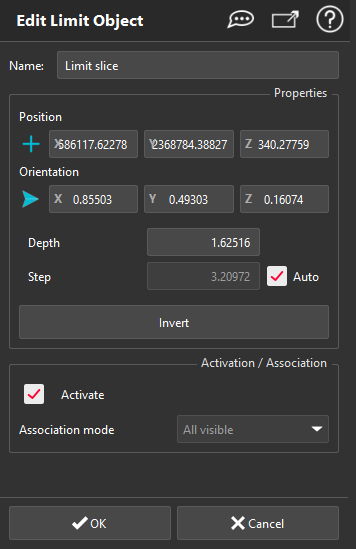Edit Limit Object
This command allows to modify the limit plane properties, such as:
its name
its position
its orientation
the depth of the slice
the step of displacement (with the mouse wheel)
the scenes where the limit plane is active
the components associated with the limit plane (define the behavior of the limit plane)
Double-click on an existing limit plane (in the 3D scene or in the tree) to launch the command.
|
|
|
Tip & Trick
See also definition and application of limit plane here, as well as all available shortcuts.
Note
A limit plane is always fitting the bounding box of the clipped objects so its center (position) may change when you modify its orientation.
That's why even if you define its position (manually or by click), the resulting position may differ since it has been re-centered to fit the bounding box of the clipped object.