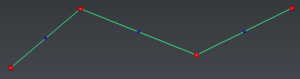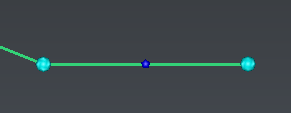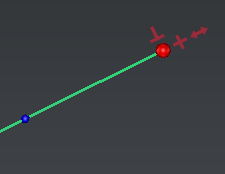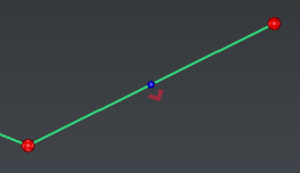Edit Polyline
This command allows to modify a polyline manually.
Select one polyline and launch the command.
|
|
Red balls will be displayed on vertices. Small blue balls will be displayed on segments. These balls are displayed according to the current zoom factor. |
|
|
Select vertices and press DEL to remove them. Vertices can be selected even if they are not displayed (due to the current zoom factor). |
|
|
|
New vertices will be added in the current polyline best plane, unless all current vertices are aligned (screen direction will be used instead).