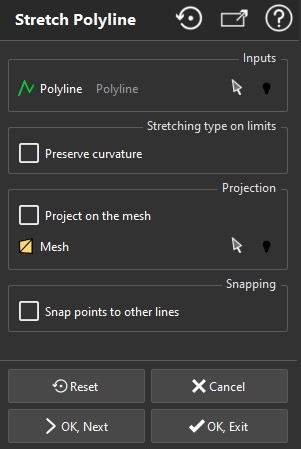This command stretches the selected polyline using control points with an interface similar to NURBS modification. Optionally, you can stretch a polyline projected (partially or not) on a mesh or a geometry.
Select the polyline to edit and optionally the mesh/surfacic geometry to project onto, then launch the command.
The polyline of a camera path can also be stretched by this command by selecting the camera path before launching the command.
|
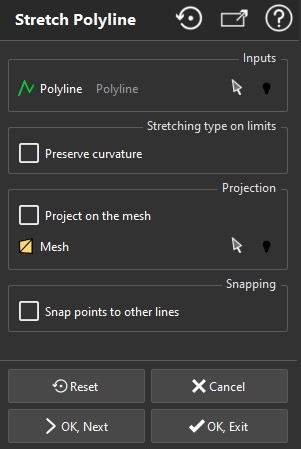
|
When you enter the command, two default control points (red balls) are created.
Once the dialogue is opened, you can:
Add another control points: by clicking on the polyline.
Suppress a control point: select the control point and press DEL.
Select multiple control points: hold CTRL while clicking points to add them to the selection. Click them again (still while CTRL is pressed) to remove from the selection.
Extend segments at both ends: by dragging and dropping the corresponding red ball while SHIFT is pressed.
Then adjust the polyline: select one or several control point and drag them. During the adjustment, the strength of the movement is maximum on the selected control points and null on unselected ones. The evolution of the curvature along the polyline depends on the Stretching type on limits selected.
You can decide to Preserve Curvature or not, to make round or Sharp angles on immobile control points.
You can project the result on a mesh/surfacic geometry by activating Project on the mesh.
You can also choose to Snap points to other lines.
Validate and exit with OK button. Restart from zero thanks to the Reset button or exit the command without saving with the Cancel button.
Note
The Projection on the mesh will be automatically computed on start of the command if a mesh is selected alongside a polyline.
|