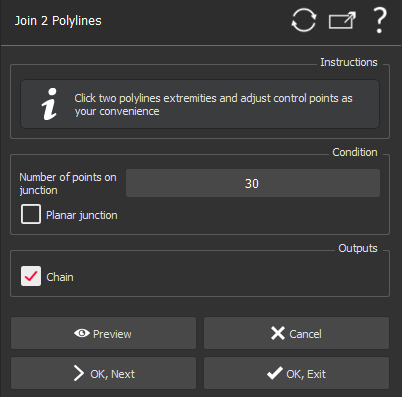This command computes a curve to make the junction between two polylines.
No selection is required to launch the command.
|
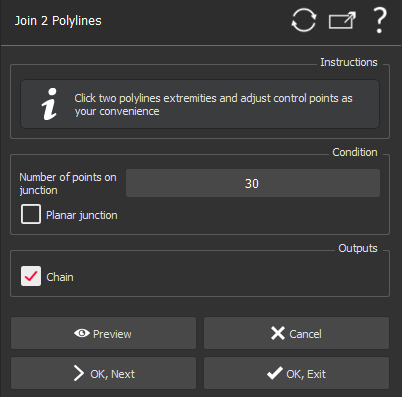
|
Click the two extremities of polylines to be joined.
A default junction is computed and you can see a polygon with some control points on each vertex. These control points can be used to adjust the junction shape. Click one of the control points and drag it to modify the shape.
The first and last extremity direction fixes the starting and ending junction direction. Note the tangency is not only computed with the last segment of each extremity. In some cases, you could have to resample one or both input polylines before.
The first and last segment length + the central ball modify the curvature of the bridge.
If the two segments on each side of the junction are not parallel, the junction may be non-planar. If needed you can force to make a planar junction. In this case, the plane will be computed using both extremities and the middle control point.
Select the option Chain all the parts to merge the three pieces into one polyline (the two initial polylines + the junction), or select Build junction only to keep three independent parts.
When you are satisfied with the bridge, you can click OK, Next if you want to make another bridge or OK to validate and exit the command.
Note
You can also make a junction between two free surface borders with the Bridge command.
|
Note
Limit objects manipulation is available in this command with CTRL+SPACE shortcut.