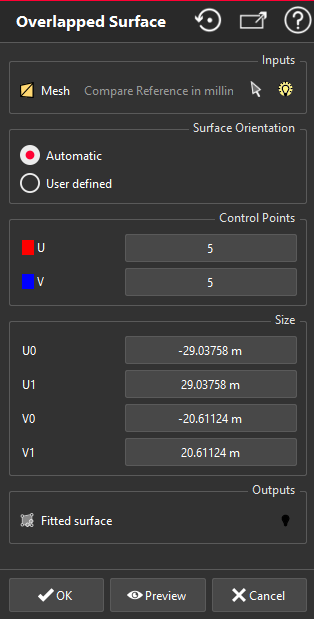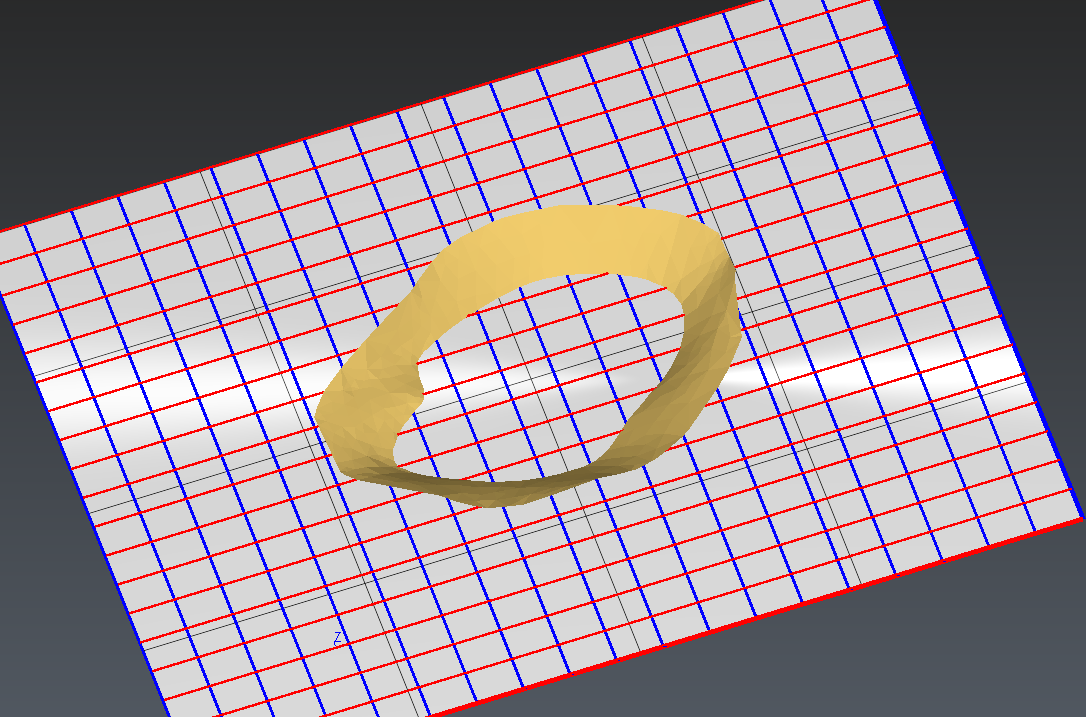This command is used to create an overlapped surface on a mesh. This can be useful if you have a mesh with holes and want to fit only one CAD surface on it.
Select a mesh to enable the command.
|
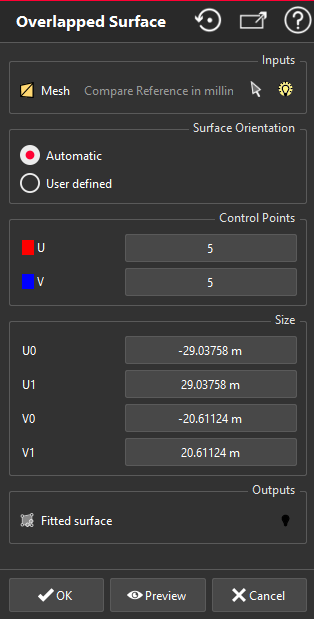
|
First, you need to define the normal direction of the created surface. It can be Automatic (best plane of the object) or User defined.
A planar surface will appear. The dimensions will be automatically computed to cover all the mesh.
Planar surface automatically computed
You can modify parameters of the planar surface:
The number of control points along U and V direction.
The size of the surface along U and V direction.
Click Preview to fit the planar surface to the selected mesh.
Click OK to validate or Cancel to delete the fitted surface.
|
Example of overlapped surface