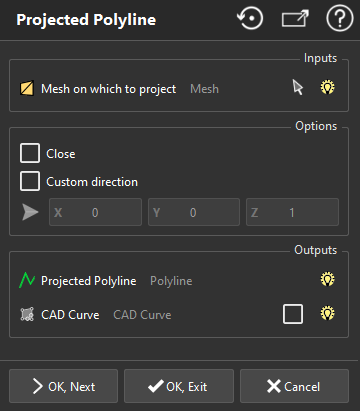This command creates a CAD curve and project it onto a mesh. To do this, you click points on the mesh, a curve passing through these points is computed and then projected on the mesh. The result is a polyline.
In order to launch the command, select the mesh on which you want to create the projected polyline.
|
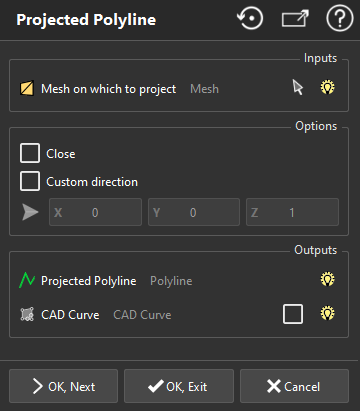
|
Choose either you want to Close or not the curve and its corresponding polyline.
As the curve is projected onto the mesh, you can choose the direction of projection:
Uncheck Custom direction to project according to the shortest distance.
Or define a projection direction.
Click some points in order to compute a curve. This curve will pass through all clicked points. After that the curve is projected on the object and the result is a polyline object: each point of the polyline is on the mesh.
While adding the 4 first points, the curve may change a lot because at least 4 points are necessary to define a cubic curve. We advise to add points regularly from the beginning to the end of the desired curve. The more you add points, the steadier the result will be.
Use DEL key to remove last added points.
Click OK, Next to validate the current result and start a new one, OK to validate or Cancel to exit.
Moving Control Points
After the projected polyline creation, you can move control points to adjust the line as needed. To do this, you can click on a control point to select it and move it by drag and drop. When you release the moving control points, the function recalculates locally the location of the control points to have an optimum layout.
If you move the first or last control point of the contour, you can snap them on another curve. To see if the connection is made, check the color of the control point. Color is updated in real-time during node movement.
Red color means that the control point is not connected with other objects.
Dark green color means that the connection is made with another line extremity.
Light green color means that the connection is made with another line.
Yellow color means that the connection is made with a mesh border.
Positions of control points are reset after each new click of point.
|