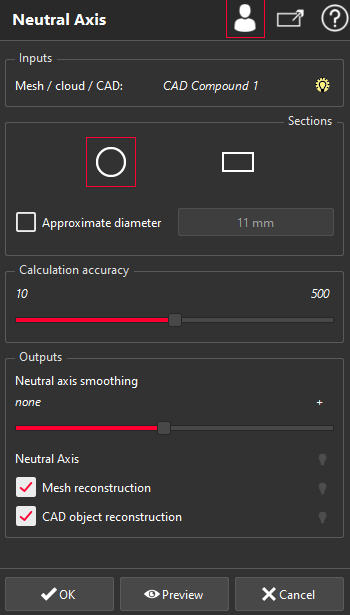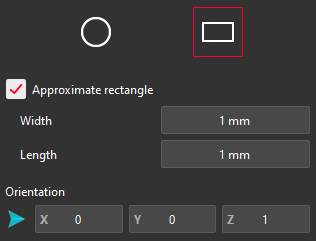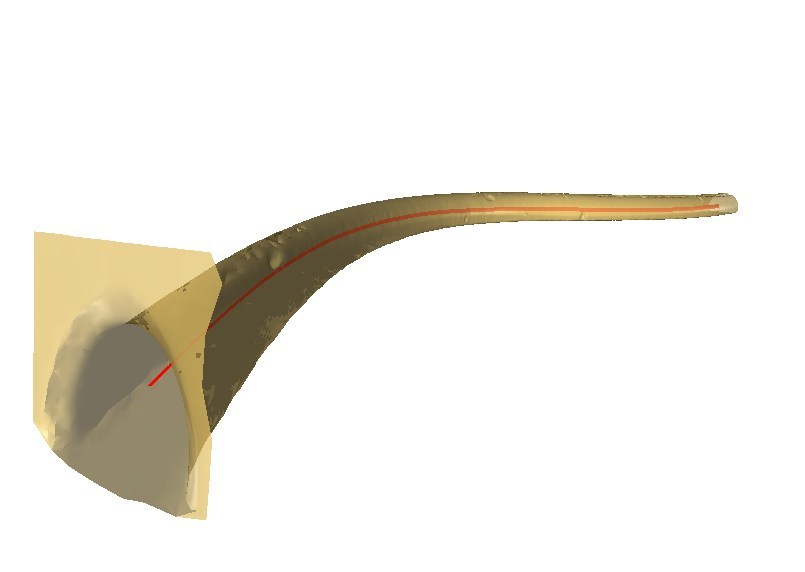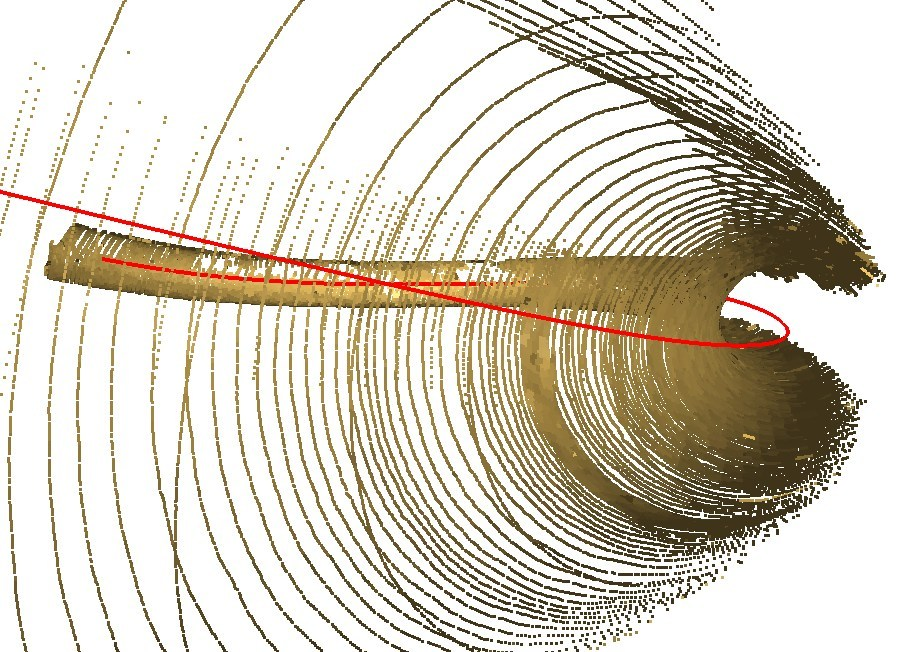This command computes the neutral axis of a tubular shape. This tubular shape can be a cloud, a mesh or a CAD (or a CAD compound). You can either enter this command with a tubular shape and a help line to help the command to construct the neutral axis, or simply with a shape and let the command compute the axis on its own.
Select the cloud, the mesh or the CAD whose neutral axis should be computed and launch the command. You can also
select a help line (polyline or bspline).
|
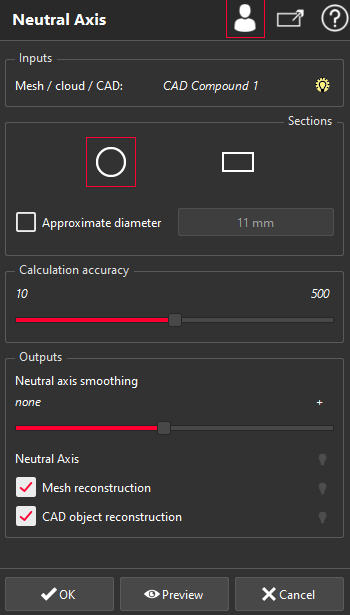
|
Inside the Sections group, choose the Section type of your shape:
a circular section: if you already know your shape's diameter, you can suggest it manually by checking Approximate diameter.
a rectangular section: if you already know the width, the length or the main direction of the rectangle section, you can suggest them manually by checking Approximate rectangle. 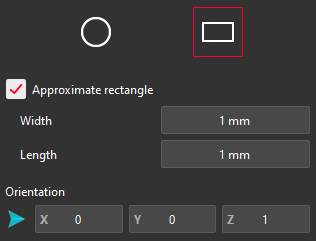
The dimensions specified (diameter, width, length) will be used to help the neutral axis calculation: the computed dimensions can therefore be different from the one you entered.
If you don't specify anything, the command will automatically compute and display them.
If you specify the dimensions and have an help line as input of the command, the
section's
profile used for the calculation will be displayed in the scene, centered on the first help line point.
The Calculation accuracy group is only available in advanced mode. Here, you can adjust the calculation accuracy using the slider (ie. the number of sections that will be computed along the tubular shape).
Inside the Outputs group, you will find a slider to adjust Neutral axis smoothing. Also, you can choose to compute a Mesh or a CAD reconstruction according to the computed neutral axis.
Validate the command by clicking on OK, display the result by clicking on Preview or close the command dialog by clicking on Cancel.
|
Examples
|
Neutral axis on a mesh
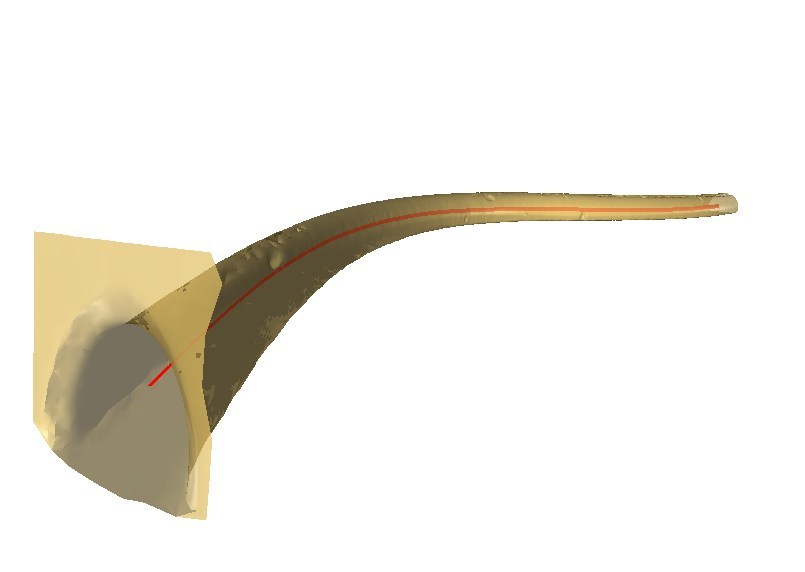
|
Neutral axis on a cloud
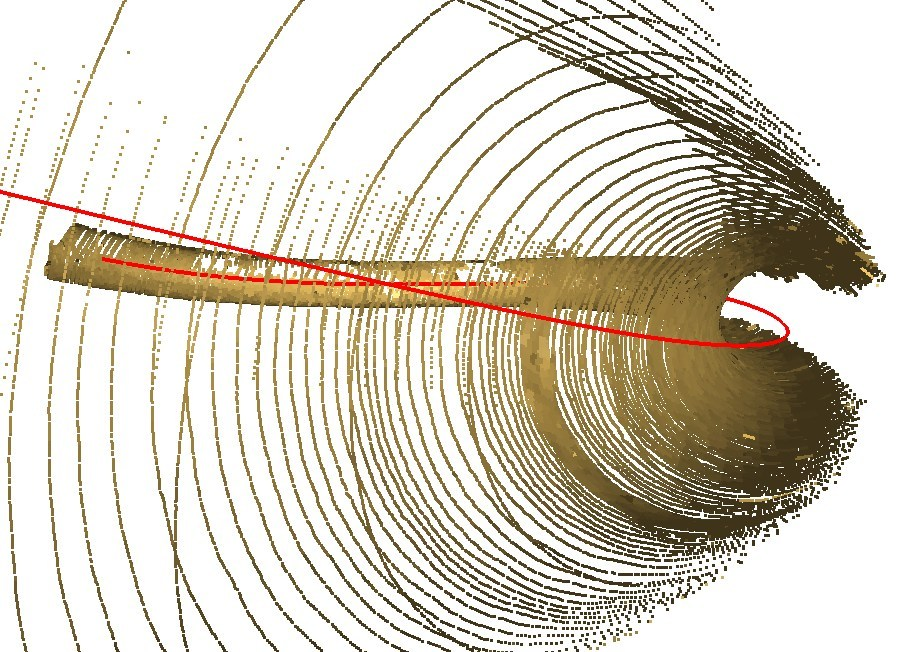
|
Note
Limit objects manipulation is available in this command with CTRL+SPACE shortcut.