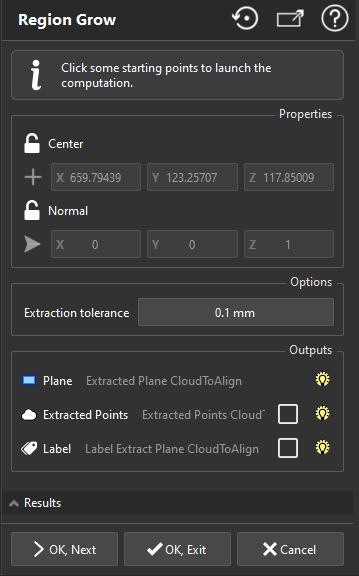Region Grow Plane
The use of this command differs from other commands. Instead of selecting objects before entering the command, you can launch the command and use the visible objects to define the input for the computation.
To extract a plane, launch the command and click a seed on objects.
Once a starting point is clicked, the computation is launched. You can cancel the current computation by pressing ESC or by clicking another point.
You can do the computation on several starting points by clicking multiple points. A starting point is a seed from which an ideal shape is computed.
|
|
|