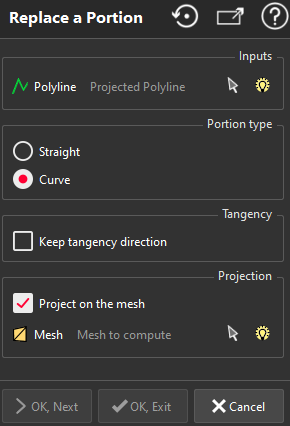This command replaces a portion of a polyline with a segment or a 3D curve.
Select the polyline to process and optionally the mesh to project onto and launch the command.
|
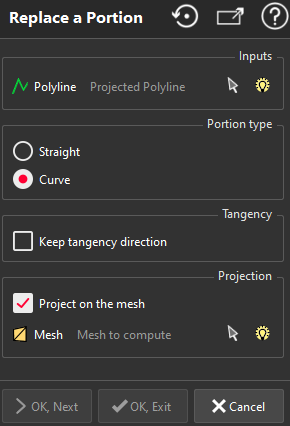
|
Define the portion of the polyline you want to replace:
Click both extremities of the restriction.
Click a third point to define which part of the polyline you want to replace (when the polyline is closed).
Press
Enter
to validate or
Delete
to delete a point.
Choose the portion type you want to use:
Straight will replace the portion with a straight segment.
Curve will replace the portion with a 3D Curve. A default junction is computed and you can see a broken line with control points on each vertex. These control points can be used to adjust the junction shape. Click one of the control points and drag it to modify the shape.
In Curve mode, select the option Keep tangency direction to lock the movement of starting control points in the tangency direction.
Select the option Project on the mesh to enable the 3D closest projection of the portion on the chosen mesh. By default, this option is checked if a mesh has been selected.
|
Note
Limit objects manipulation is available in this command with CTRL+SPACE shortcut.