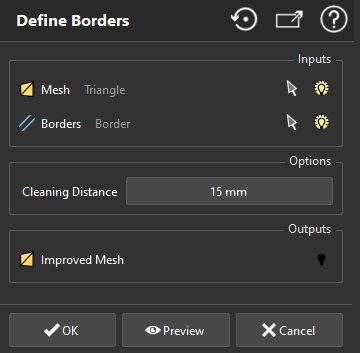Define Borders
This command defines new borders for the mesh with the selected polyline(s), BSplines or linear features. It works in two steps: clean the mesh around the borders and then create a new mesh between the cleaned mesh and the borders.
Select a mesh and polylines (or BSplines or linear features) to launch the command.
|
|
Note When a new value is entered in the field Cleaning Distance, the command will automatically show you new polylines on the mesh. These polylines show you where the mesh will be cut for cleaning. In some cases, you may not see the blue polyline, most probably because this polyline crosses another hole or the external contour, and so the command will not be able to remesh correctly. A solution is to set a lower cleaning distance so that the blue polyline does not cross another contour. |
Note
Limit objects manipulation is available in this command with CTRL+SPACE shortcut.