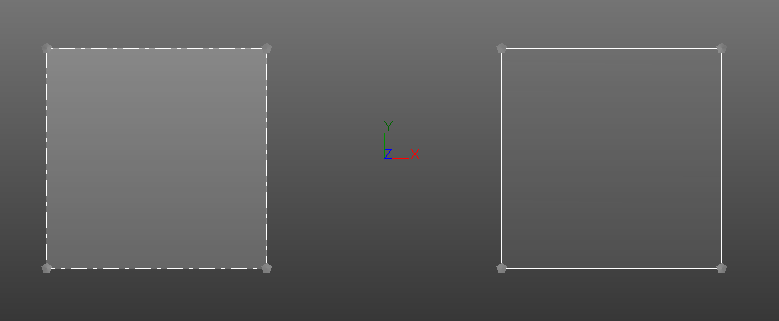Limit objects
Limit object definition
A limit object (plane, slice or box) is a visualization tool which helps to see inside an object without modifying it.
Consider a limit plane as an infinite plane, everything on one side of the plane is hidden (clipped) and the other side remains visible.
A slice is made of 2 limit planes.
A box is made of 6 limit planes.
In order to visually differentiate a limit plane and a normal geometric plane, a limit plane is displayed with an arrow at each corner.
Creation of a limit plane
A limit plane can be created using the command Limit Plane.
Creation of a limit slice
A limit slice can be created using the commands Limit Slice or Quick Slice.
It is also possible to associate a slice with a curve using the command Slice along Curve.
This specific case constraints the slice movement along the curve to better visualize element such as tunnels.
Creation of a limit box
Launch the following commands to generate a limit box:
Edition of a limit object
Two modes are available to edit limit objects:
"Moving limit object" mode
This mode allows to move very easily any activated limit object in the 3D scene with the mouse.
It can be triggered at any time using the CTRL+Space shortcut.
Press ESC or CTRL+Space to exit the mode.
Edit mode
Standard edition command to edit a single limit object.
It is accessible through double-click or the contextual menu (from the object explorer or the 3D scene) on a selected limit object.
For a limit box, this mode is the same as "Moving limit object".
Further information about edition capabilities are available at the following pages:
Activation of a limit object
To activate/deactivate a limit object:
Using the contextual menu. Select it, right-click and go to Clipping Object. You can activate / deactivate it.
Using the icon in the tree
.
|
|
A deactivated limit object has its borders represented as dashed lines (left). An activated limit object has its borders represented as plain lines (right). |
Applying a limit object to components (Association mode)
It is possible to not apply a limit plane or slice on a specific object. To do that, click on the colored disk of an object in the tree, and choose to deactivate limit objects on it.
After that, inside the limit plane (or slice) edition dialog, you have the possibility to choose between:
All visible (automatic): a limit object is applied to all visible components (default behavior)
User-defined (manual): a limit object is only applied to a list of components
Maximum number of activated limit objects
The number of limit planes or slices activated at the same time is limited to 4 (or 3 depending on your openGL version and the graphic board).
The number of limit boxes activated at the same time is limited to 1. And, in this case, the number of limit planes or slices activated at the same time is limited to 1.
A limit object can be both Activated & Invisible. So that, it will not interfere with the mouse click in the scene (for entity selection or point probing). As soon as you want to move them, just enter into "moving limit object mode" (CTRL+Space), all limit objects will reappear.