Exercise: make a clash analysis report
Clash Analysis enables to compute clashes between a cloud and objects, here, between two rooms and hypothetical changes to the building.
Open the file
Open the file ClashAnalysis.3dr. It contains a point cloud of a scanned office along with objects representing different planned modifications to the office environment. This file is going to be used throughout this exercise.
Compute clashes
The scene is composed of a 1.8 million points cloud and 4 other objects. Select all objects and the cloud and go to Clash.
 Current environment and planned modifications
Current environment and planned modifications
There are two main settings in this command: Tolerance and Cluster Distance:
Tolerance is necessary to detect points which are very close to an object (but neither laying on nor inside). This parameter is also suitable to take into account the point cloud accuracy. Here, you can set this parameter to 0.01m.
Cluster Distance splits the colliding points in clusters. For instance, if a pipe collides with the floor and the ceiling, the clash analysis will give two clusters when the distance is lower than the height of the room. You can set this parameter to 0.30m. This parameter is mainly suitable when analyzing long or grouped objects.
Click on Preview. With these settings, you get a list of clashing objects and their corresponding clusters:
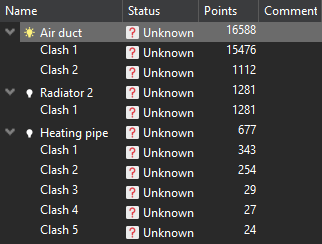 Compute clashes
Compute clashes
Clash analysis
The view is split in two:
on the left, a zoom on the selected object: here, the Air duct.
on the right, a view of the whole cloud where you can localize the Air duct in its environment. Note, this view will be used in the report.
If you select a clash cluster within the table, left view will focus on it.
At this step, the status of all clashes are marked as Unknown by default. The clusters are displayed in orange (orange cloud in left view, orange box in right view). Now, you have to check each potential clash.
The Air duct has two clashes. Select the Clash 1, navigate in the right view: you will see that Clash 1 corresponds to a door collision. You probably had better to move that component elsewhere, so press SPACE to change the status to Clash (or click on Unknown). Note the cluster is now displayed in red. Click on Update Clash View to replace in the report the default top view by the current one.
Now, you can optionally add a comment referring to this clash, which is useful for adding practical information about each clash. Click in Comment column next to Clash1 and write "Move the air duct". Notes can be associated either with the object or with the clash cluster.
Press DOWN, Clash 2 corresponds to the ceiling, set the status to No Clash (the air duct continues inside the ceiling). The cluster is now displayed in green but the Air Duct stays in Clash due to the Clash 1. Update again the clash view and optionally add another note.
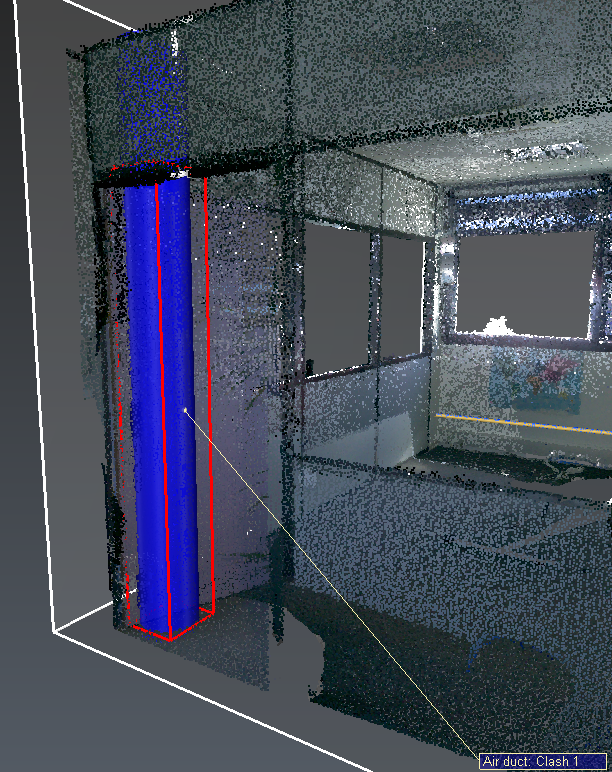 Air Duct: Clash 1
Air Duct: Clash 1
Radiator 2 has 1 potential clash with 1281 points. Click on Clash 1. The right view has a limit box: press CTRL+SPACE to edit it. Reduce the box to the area of interest. In fact the radiator collides a seat and a bag: No Clash. Update again the clash view and optionally add another note to the object (not to the clash).
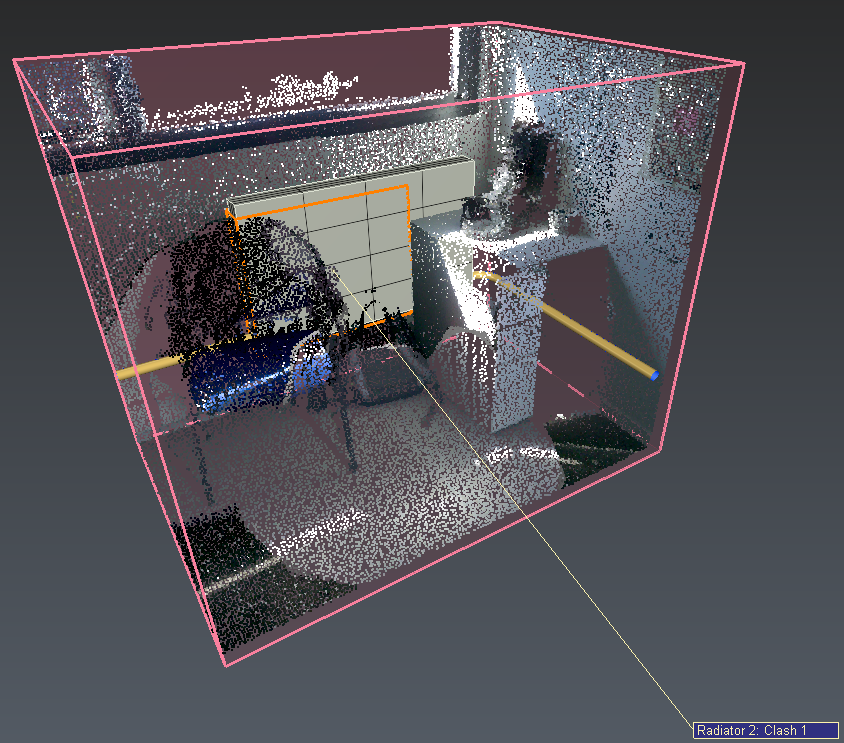 Radiator 2: Clash 1
Radiator 2: Clash 1
Heating pipe has 5 potential clashes with 677 points. Repeat the same process for each clash:
|
Clash |
Status |
Note |
|
1 |
Clash |
Drill the wall |
|
2 |
No Clash |
False clash (bag) |
|
3 |
Clash |
Drill the wall |
|
4 |
No Clash |
Move the closet |
|
5 |
No Clash |
Move the closet |
 Heating pipe: Clash 5
Heating pipe: Clash 5
Radiator 1 has no potential clash.
It may happen that your objects clash with the cloud by only a few points. According to the accuracy and density of the point cloud and the wanted level of details, you can filter irrelevant clashes with Filter clashes option.
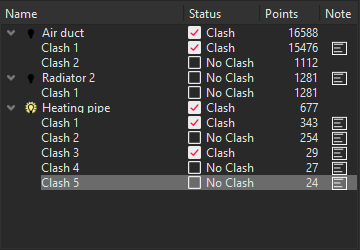 Analysis complete
Analysis complete
The analysis is now complete: click OK to validate and exit the command.
Create and export the report
Firstly, save a view to insert inside the report. Display the project as you want. Within the tree-view, click on the magnifying glass next to the Report data and update the main view set.
Open the Report Editor (report menu), you will find a new chapter called Clash Analysis.
The first page summarizes the parameters, the inputs and outputs of the computation: the Clash Tolerance, the Cluster Distance and the list of analyzed objects, as well as tables named "Clash", "No clash" and "Unknown" containing objects according to their Clash status.
Drag a valid data table here.
If you see on the summary page "Drag a valid data table here", do not worry, it occurs when no object belongs to the given category and this note won't be exported to the final PDF.
The second page lists all the object with the status clash and unknown. You should have 3 different clashes now, as displayed in the top left corner. Use the red arrows to navigate between clashes. Each clash has its page, which is composed of the object name and the clash number in the title, the clash status, the number of clash points, the note you write and a general view of the clash.
Missing binding!
If you see on the page "Missing binding!", do not worry, it occurs when no note has been written on this particular clash and this note won't be exported to the final PDF.
To change the view of the clash present in the report, go back to the command (after selecting Clash Analysis in the objects list) and select the clash you want to update. Then change the right view to the point of view you want and click on Update Clash View.
Add a limit box
While editing a clash view, you can also edit the limit box by using CTRL+SPACE and scaling, moving or rotating.
Once you have edited your report, you're all good to go on and export it! Click on To PDF in the toolbar to print the PDF.
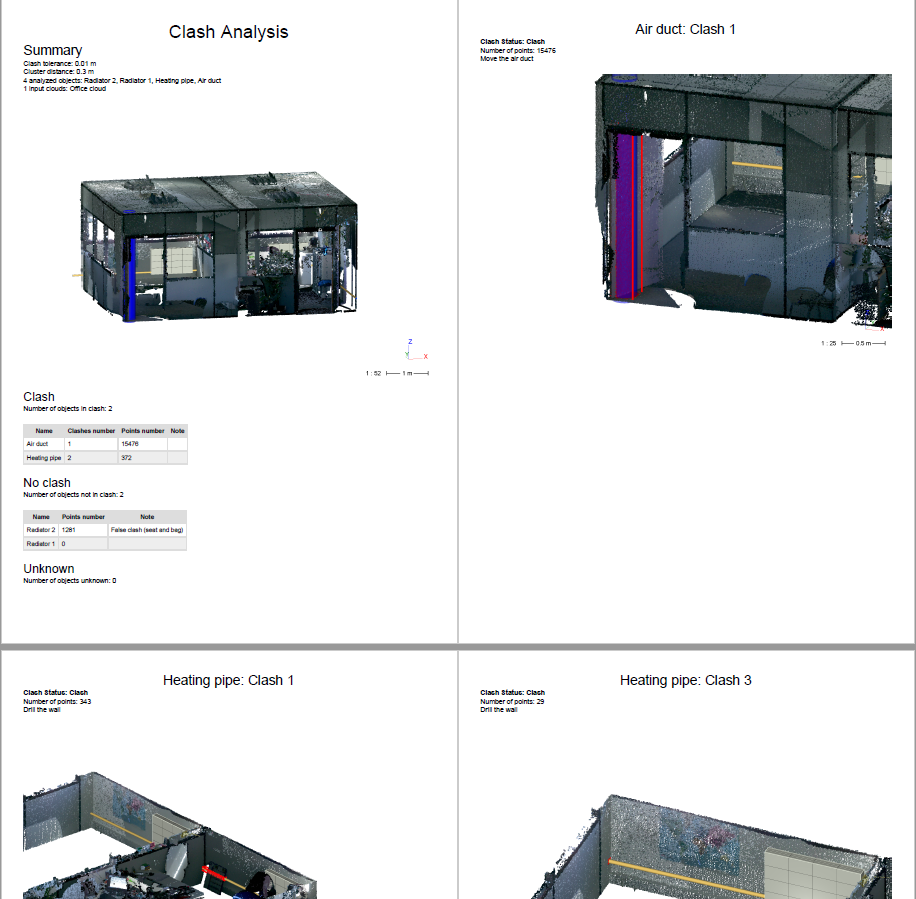 Report
Report