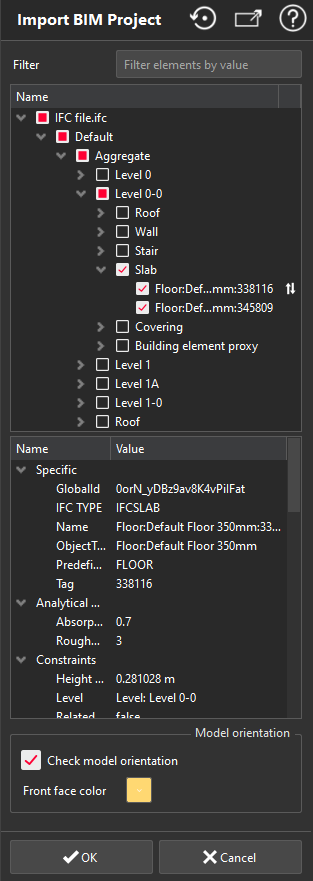This command allows to load BIM file content (refer to Import for compatible formats) or edit a BIM object content.
Most of the time, BIM files contains the full assembly of the object. With this command, you have the possibility to either load the full content or only a subpart of the file.
No selection is required
. Only one file can be imported at the same time.
|
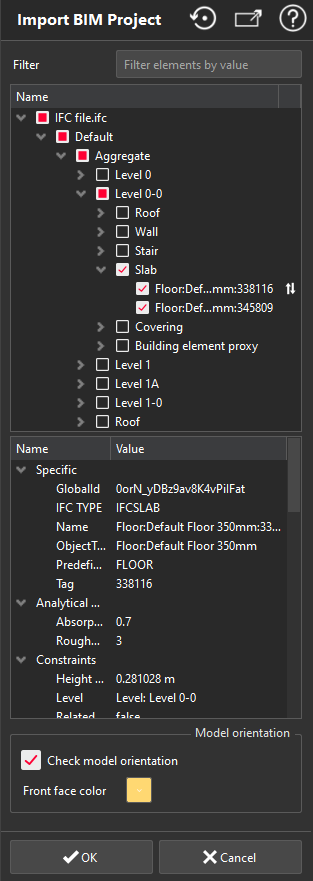
|
Filter: optionally, you can search for items to filter. The given string can be found either in components names or in their metadata.
Tree view: it displays the BIM assembly as a tree structure.
Each item has three possible states depending on whether it has been loaded to the document or not:
 The item and all of its sub-items haven't been loaded to the document yet,
The item and all of its sub-items haven't been loaded to the document yet,
 The item and all its sub-items have been loaded to the document,
The item and all its sub-items have been loaded to the document,
 Some sub-items haven't been loaded yet.
Some sub-items haven't been loaded yet.
Loading/Unloading item can be done by clicking on the status icon, or from the tree view contextual menu on the selected item.
The .ifc or .rvt have to stay at the same location. Otherwise, loading/unloading is not allowed.
When clicking on a checkbox, use CTRL to load only the selected items.
Loaded items can be selected through the scene. Actions on the selection is available through the contextual menu.
Metadata: it displays a metadata view of the item currently selected. Information can be copied through the context menu.
Check model orientation: activate this special mode to visualize and reverse items normals (normal orientation will affect algorithm results: refer to Exercise: Understand meshes orientation). You can define another color to help you to identify revert items. Use the contextual menu to reverse the orientation.
Click OK to keep the imported data in the document or Cancel to invalidate the import.
The created object can be duplicated and modified later thanks to edit.
Nevertheless, the geometry and metadata of imported items cannot be modified.
|