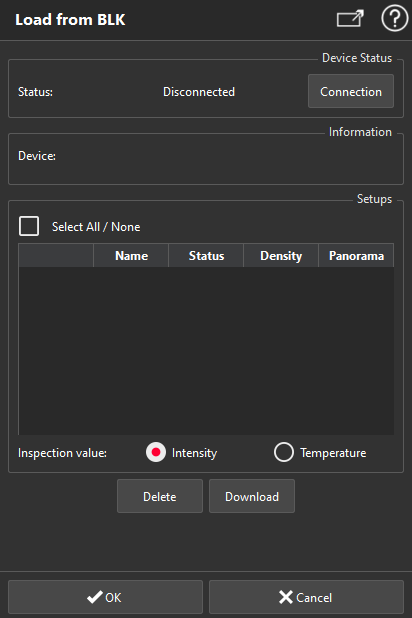This command allows to download data from a Leica BLK 360.
No selection is required. However, it is necessary to connect to the BLK through wifi beforehand.
|
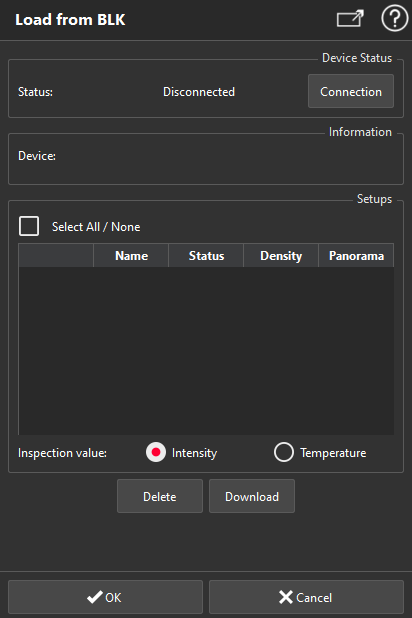
|
Click on the button Connection
In the Information group, you have information about BLK ID, available memory on your device and battery level.
Select setups you want to download:
Name: setup name on your device
Status: available for instance
Density: setup resolution (low, medium or high).
Panorama: available images. RGB images are necessary to import a cloud with real colors.
You will be able to resample your setups using Resample functions
Select Intensity to keep the intensities recorded by the scanner or select Temperature to keep temperature values (recorded thanks to IR images).
Click Download.
Each setup is processed and displayed one after each other. This can last several minutes depending on setup resolution.
Selected setups can be deleted with Delete.
Validate with OK to add downloaded clouds to the current document or click Cancel to exit.
Images are used to color the point clouds and are automatically imported in the current document.
|
Note
Limit objects manipulation is available in this command with CTRL+SPACE shortcut.
![]()