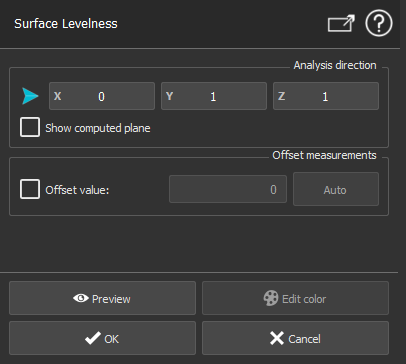Surface Levelness
This command allows you to analyze the levelness of a mesh or a point cloud. An inspection value will be associated to each point of the cloud or vertex of the mesh.
Select the mesh or the cloud on which you want to analyze the levelness and launch the command.
Note
You can also launch this command without selection, to analyze the levelness of planar parts of a cloud or a mesh. See paragraph "Compute the analysis on a planar area extracted from a mesh or a cloud" below.
|
|
When the direction is not XYZ, you can optionally display the plane used for the computation. |
Create a report
This command automatically creates reporting data ![]() in your document. This object stores your results so as to create a report later.
in your document. This object stores your results so as to create a report later.
From the treeview click on the magnifier icon![]() to launch the report editor (or launch Report Editor). Then, each object
to launch the report editor (or launch Report Editor). Then, each object ![]() stands for a chapter which can be added to your report.
stands for a chapter which can be added to your report.
Refer to Reporting to learn how to customize your report.
A report
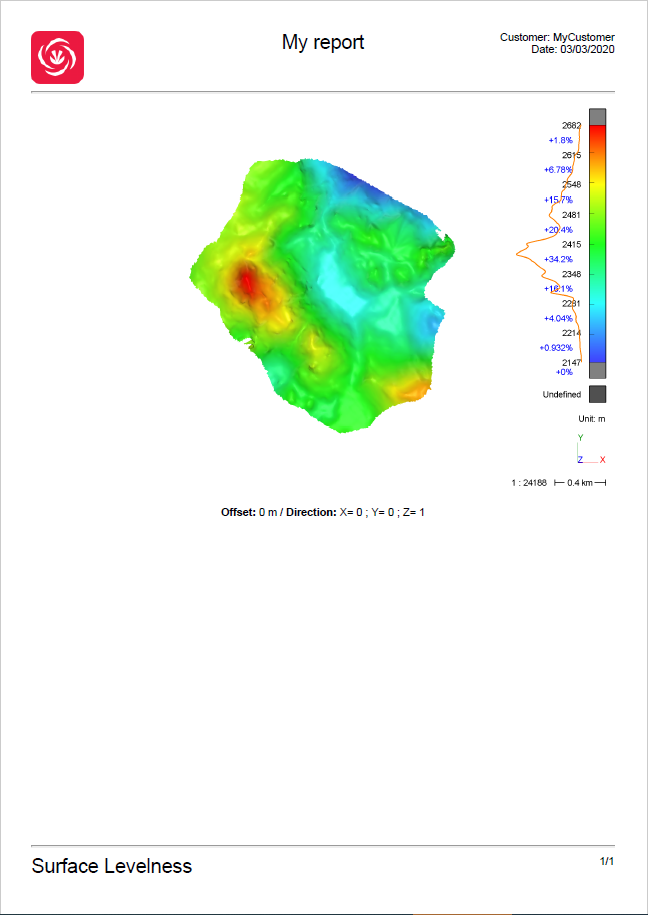
Compute the analysis on a planar area extracted from a mesh or a cloud
This workflow is similar for all three commands: Levelness , Flatness and Slope Analysis and is described below.
|
|
|